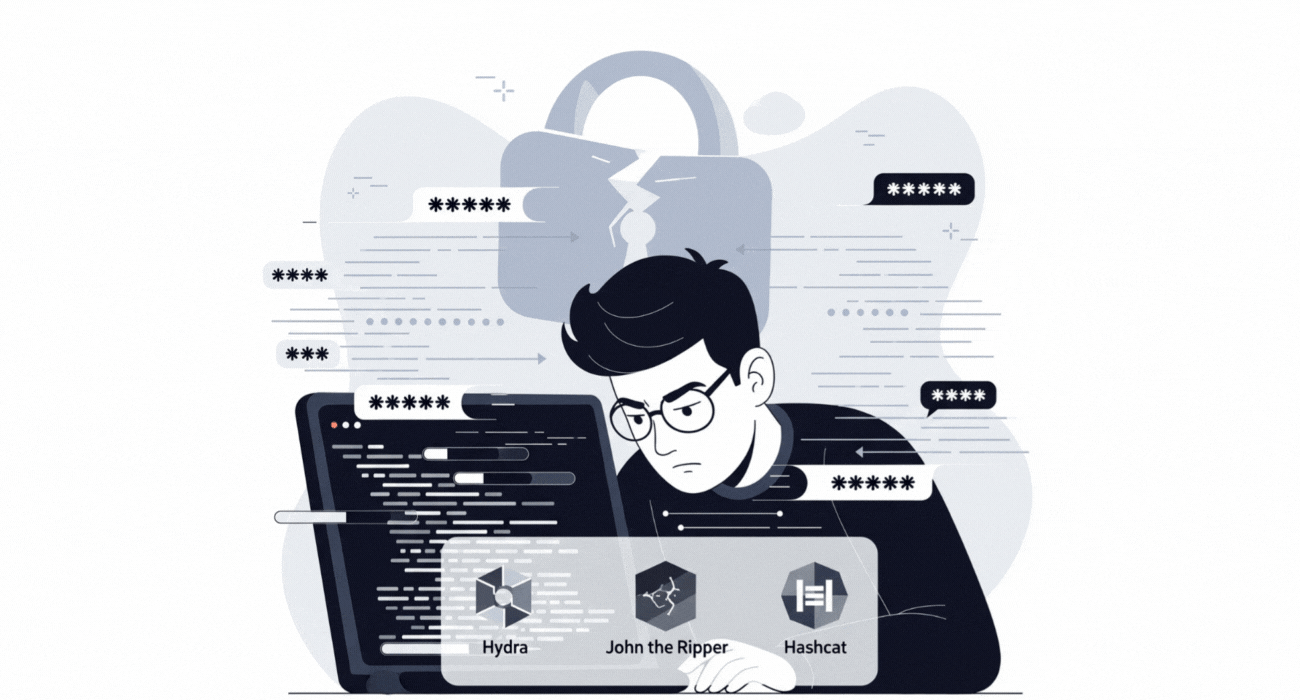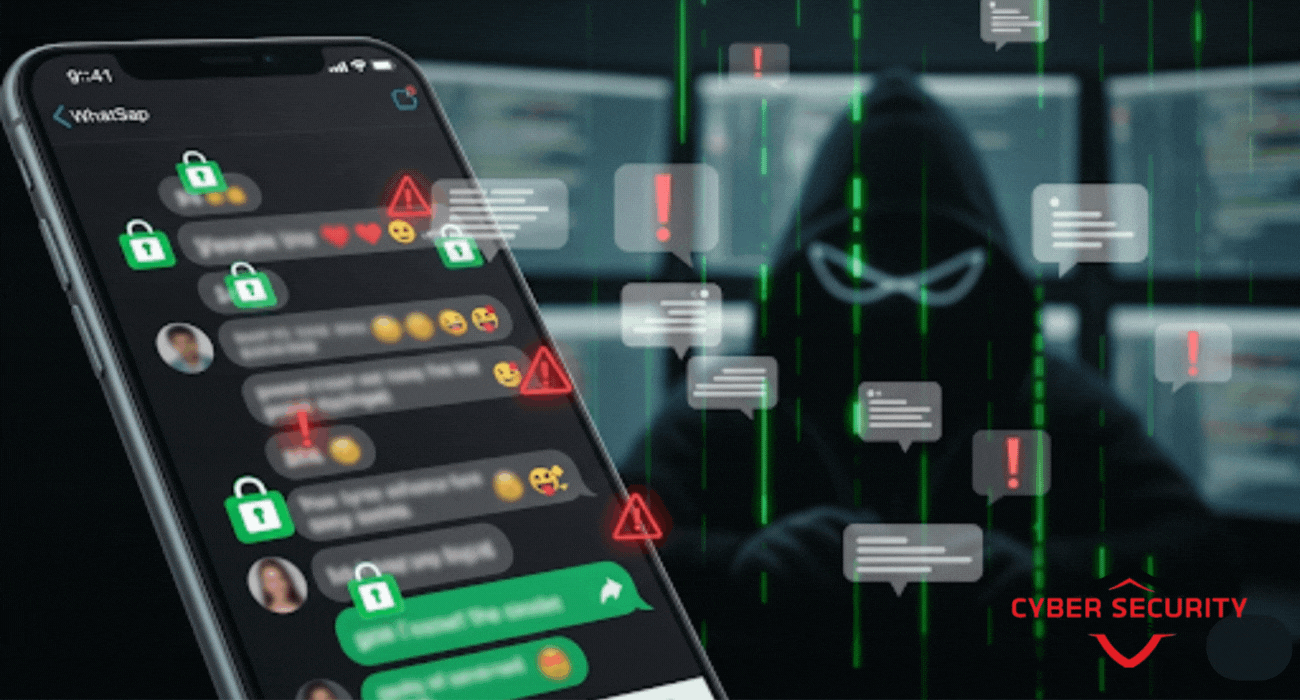The Most Overlooked Cybersecurity Setting in Your Phone
Your smartphone is a gateway to your digital life. It holds your photos, messages, bank details, and more. But there's one cybersecurity setting that most people ignore, leaving their devices vulnerable to attacks. That setting? Two-Factor Authentication (2FA). It’s a simple yet powerful tool that adds an extra layer of security, yet many overlook it due to inconvenience or lack of awareness. In this blog, we’ll dive into why 2FA is critical, how to enable it, and why it’s the most underutilized feature on your phone. Let’s explore how this small step can protect you from hackers, phishing scams, and data breaches, ensuring your personal information stays safe.

Table of Contents
- What is Two-Factor Authentication (2FA)?
- Why 2FA is Critical for Your Phone
- How 2FA Works
- How to Enable 2FA on Your Phone
- Common Mistakes When Using 2FA
- Comparing Security Without and With 2FA
- Other Cybersecurity Settings to Check
- Conclusion
- Frequently Asked Questions (FAQs)
What is Two-Factor Authentication (2FA)?
Two-Factor Authentication, or 2FA, is like adding a second lock to your digital door. Instead of relying only on a password (something you know), 2FA requires a second form of verification (something you have or are). This could be a code sent to your phone, a fingerprint scan, or an app like Google Authenticator.
Think of it as a bank vault. Your password is the key, but 2FA is the security guard checking your ID before letting you in. Without both, no one gets access—not even a hacker who’s stolen your password.
Why 2FA is Critical for Your Phone
Your phone is a goldmine for cybercriminals. It stores sensitive data like emails, banking apps, and social media accounts. If a hacker gets your password, they can wreak havoc. Here’s why 2FA is a game-changer:
- Stops Password Theft: Even if someone guesses or steals your password, they can’t log in without the second factor.
- Protects Against Phishing: Phishing scams trick you into giving away your password. 2FA blocks unauthorized access even if you fall for a scam.
- Safeguards Your Data: With 2FA, your personal information, like photos or financial details, stays secure.
- Reduces Risk on Public Wi-Fi: Public Wi-Fi is a hotspot for hackers. 2FA adds protection when you’re on unsecured networks.
Despite these benefits, many people skip 2FA because they think it’s complicated or unnecessary. But the truth is, it’s one of the easiest ways to boost your phone’s security.
How 2FA Works
2FA combines two of the following types of verification:
- Something You Know: A password or PIN.
- Something You Have: A phone, authenticator app, or security key.
- Something You Are: Biometrics like a fingerprint or face scan.
For example, when you log into an account with 2FA enabled, you enter your password (first factor). Then, you might receive a text message with a six-digit code (second factor) that you enter to gain access. This ensures that even if someone has your password, they can’t log in without your phone or other verification method.
How to Enable 2FA on Your Phone
Setting up 2FA is straightforward. Most apps and services, like Google, Apple, and social media platforms, offer 2FA in their settings. Here’s a step-by-step guide for enabling it on your phone:
- Check Your Accounts: Go to the security settings of your email, banking, or social media apps. Look for “Two-Factor Authentication” or “Multi-Factor Authentication.”
- Choose Your Method: Options include SMS codes, authenticator apps (like Google Authenticator or Authy), or biometric verification.
- Follow the Prompts: For SMS, you’ll enter your phone number. For apps, you’ll scan a QR code. For biometrics, you’ll set up your fingerprint or face scan.
- Save Backup Codes: Most services provide backup codes in case you lose access to your phone. Store these in a safe place, like a password manager.
- Test It: Log out and log back in to ensure 2FA works.
Pro Tip: Avoid using SMS-based 2FA if possible, as hackers can intercept texts through SIM-swapping attacks. Authenticator apps or biometric options are more secure.
Common Mistakes When Using 2FA
While 2FA is powerful, it’s not foolproof if used incorrectly. Here are mistakes to avoid:
- Not Enabling 2FA on All Accounts: Protect every account that offers 2FA, not just your email or bank.
- Ignoring Backup Codes: If you lose your phone, backup codes are your lifeline. Don’t skip saving them.
- Using Weak Passwords: 2FA is an extra layer, not a replacement for a strong password.
- Falling for Phishing Scams: Always verify the website or app before entering your 2FA code.
Comparing Security Without and With 2FA
| Feature | Without 2FA | With 2FA |
|---|---|---|
| Password Theft | Account compromised | Account protected |
| Phishing Protection | Vulnerable | High protection |
| Ease of Setup | Not applicable | Quick and simple |
| Data Safety | At risk | Highly secure |
Other Cybersecurity Settings to Check
While 2FA is critical, it’s not the only setting to secure your phone. Here are other steps to enhance your device’s safety:
- Keep Software Updated: Install the latest updates for your phone’s operating system and apps to patch security vulnerabilities.
- Use Strong Passwords: Create unique passwords with letters, numbers, and symbols. Consider a password manager.
- Enable Lock Screen Security: Use a PIN, pattern, or biometric lock to prevent unauthorized access.
- Avoid Suspicious Links: Don’t click links in unknown emails or texts, as they may lead to phishing sites.
- Use a VPN on Public Wi-Fi: A Virtual Private Network (VPN) encrypts your data, protecting it from hackers.
Conclusion
Two-Factor Authentication is the most overlooked cybersecurity setting on your phone, yet it’s one of the most effective ways to protect your digital life. By requiring a second form of verification, 2FA stops hackers in their tracks, even if they have your password. Setting it up is quick, and the peace of mind it offers is invaluable. Combine 2FA with strong passwords, regular updates, and safe browsing habits to keep your phone secure. Don’t wait for a breach to take action—enable 2FA today and take control of your cybersecurity.
Frequently Asked Questions (FAQs)
What is Two-Factor Authentication?
It’s a security feature that requires two forms of verification, like a password and a code sent to your phone, to access an account.
Is 2FA necessary for every account?
Yes, enabling 2FA on all accounts that support it adds a critical layer of security.
Can hackers bypass 2FA?
While rare, hackers can bypass weak 2FA methods like SMS through SIM-swapping. Use authenticator apps or biometrics for better security.
How do I enable 2FA on my iPhone?
Go to Settings > [Your Name] > Password & Security > Turn on Two-Factor Authentication.
How do I enable 2FA on my Android?
Go to Settings > Google > Manage Your Google Account > Security > 2-Step Verification.
What’s the best 2FA method?
Authenticator apps like Google Authenticator or Authy are more secure than SMS-based 2FA.
Can I use 2FA without a phone?
Yes, you can use authenticator apps on other devices or hardware security keys.
What are backup codes?
Backup codes are one-time codes provided when you set up 2FA, used if you lose access to your second factor.
Where should I store backup codes?
Store them in a secure place, like a password manager or a locked safe.
Does 2FA slow down my login process?
It adds a quick step, but the extra security is worth the minor inconvenience.
Can I disable 2FA later?
Yes, but it’s not recommended as it reduces your account’s security.
What if I lose my phone with 2FA enabled?
Use your backup codes or contact the service provider to regain access.
Is 2FA the same as two-step verification?
They’re similar, but 2FA requires two different types of factors (e.g., password and biometrics), while two-step may use two of the same type.
Does 2FA protect against all hacks?
No, but it significantly reduces the risk of unauthorized access.
Can I use 2FA for banking apps?
Yes, most banking apps support 2FA for added security.
What’s an authenticator app?
It’s a mobile app that generates time-based codes for 2FA, like Google Authenticator or Authy.
Is SMS-based 2FA safe?
It’s better than no 2FA but less secure than authenticator apps due to risks like SIM-swapping.
Can I use biometrics for 2FA?
Yes, many devices support fingerprint or face scans as a second factor.
Do all apps support 2FA?
Not all, but most major services like Google, Apple, and social media platforms do.
How often should I check my 2FA settings?
Review them periodically, especially after changing phones or numbers, to ensure they’re up to date.
What's Your Reaction?
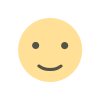 Like
0
Like
0
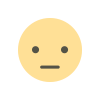 Dislike
0
Dislike
0
 Love
0
Love
0
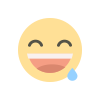 Funny
0
Funny
0
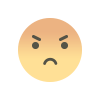 Angry
0
Angry
0
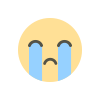 Sad
0
Sad
0
 Wow
0
Wow
0






![How to Install RHEL 10 on VMware/VirtualBox [Tutorial]](https://www.cybersecurityinstitute.in/blog/uploads/images/202509/image_430x256_68b56dc967a4a.jpg)