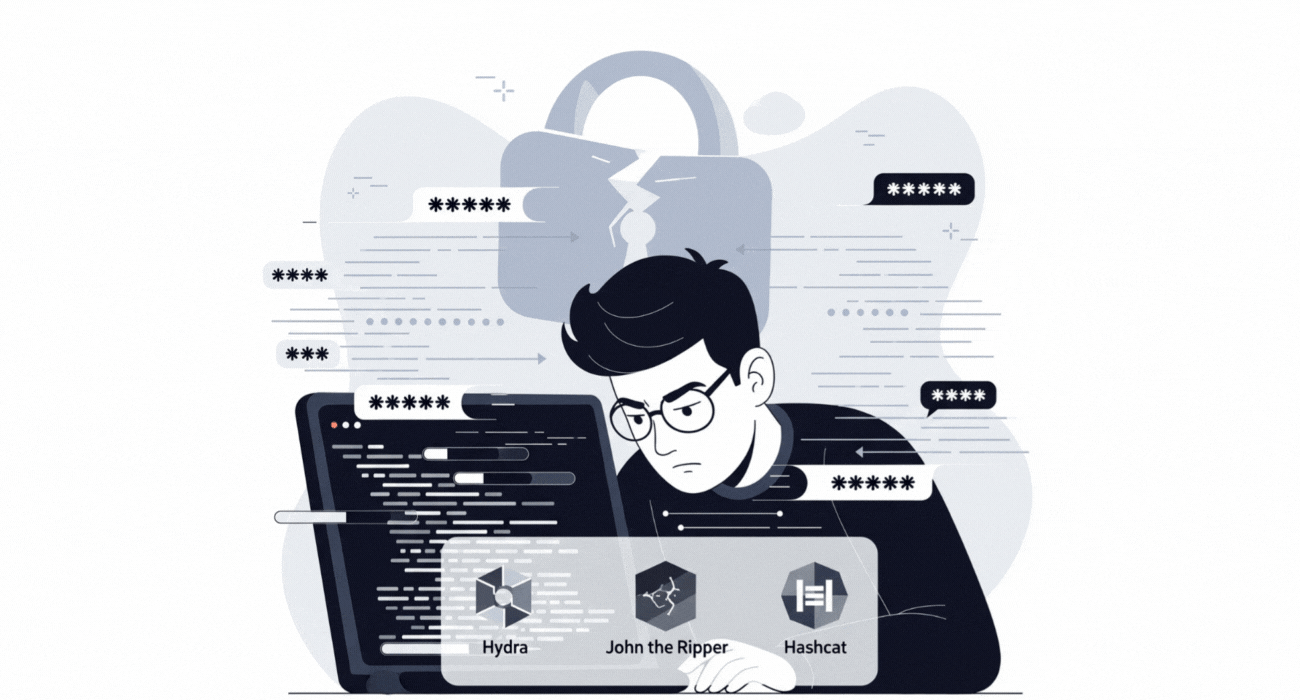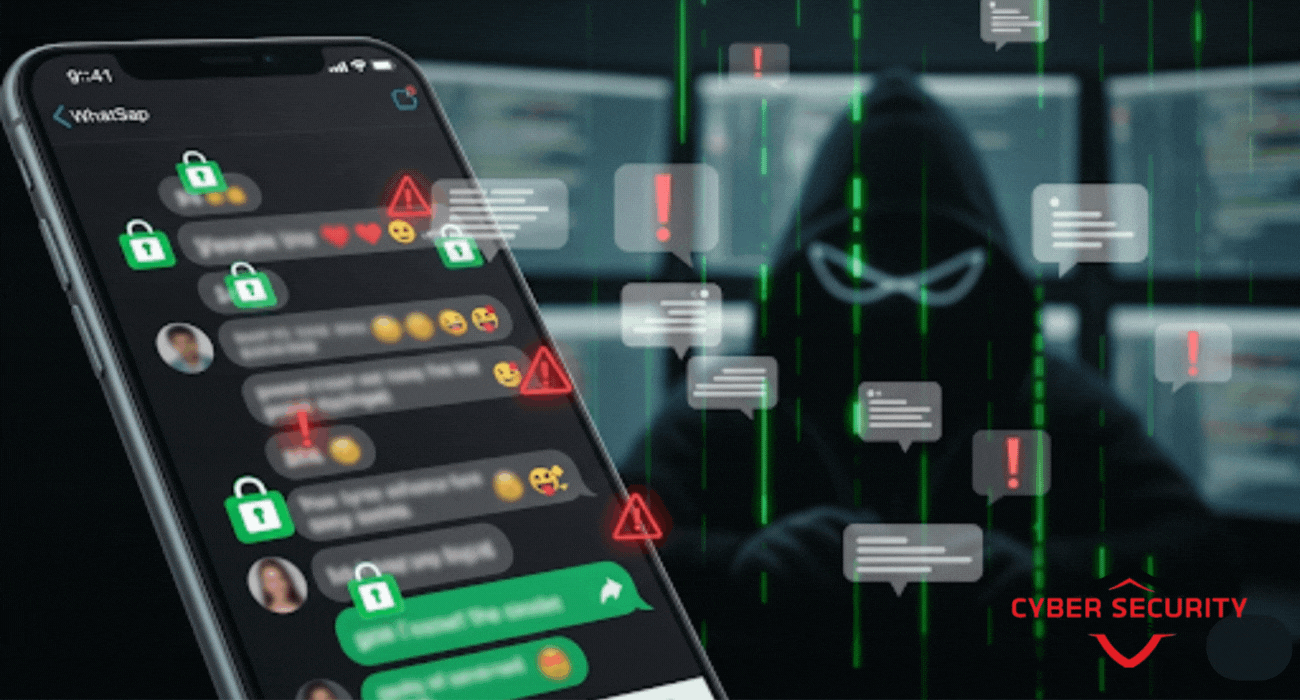Step-by-Step Guide: How to Install RHEL 10 on Your Laptop
Get hands-on experience with the world's leading enterprise Linux distribution by installing it directly on your laptop. This comprehensive, step-by-step guide provides a detailed walkthrough of the entire process for installing Red Hat Enterprise Linux (RHEL) 10. We cover everything a developer, student, or IT professional needs to know, from the initial prerequisites like getting a free Red Hat Developer subscription and creating a bootable USB, to navigating the Anaconda installer's most critical steps, including disk partitioning and software selection. The piece features a comparative analysis of the different RHEL base environments, helping you choose the right installation type for your specific needs, whether it's a full developer workstation or a minimal server. The guide concludes with the essential post-installation steps to get your new, powerful, and secure desktop environment registered and updated. This is a must-read for anyone looking to build a rock-solid foundation for learning and developing on the same platform that powers the world's most critical enterprise applications.
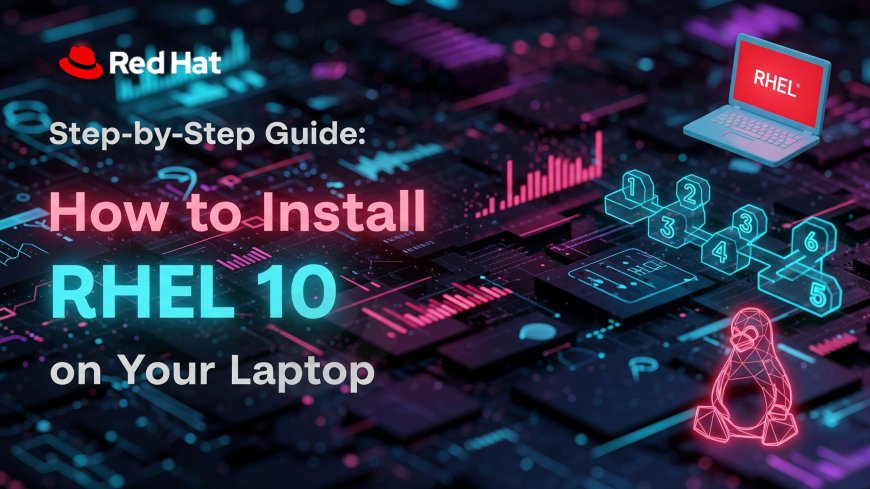
Introduction: Your Enterprise Linux Desktop Awaits
Ready to run the world's leading enterprise Linux operating system on your own laptop? Installing Red Hat Enterprise Linux (RHEL) 10 is a fantastic way to get hands-on experience with the same powerful, stable, and secure OS that runs the most critical systems in the biggest companies around the globe. While it might sound intimidating, the modern installation process is incredibly smooth and guided, making it accessible to developers, students, and IT professionals who want to build a rock-solid Linux environment for their work or studies. This guide will provide a clear, step-by-step walkthrough of the entire process, from downloading the software for free to booting into your new, fully functional RHEL 10 desktop. Let's get started!
Prerequisites: What You'll Need Before You Begin
Before you dive in, let's make sure you have everything you need for a smooth installation. A little preparation goes a long way.
- A Compatible Laptop: Most modern 64-bit laptops will work perfectly. As a general rule, you'll want a machine with at least 4 GB of RAM and 20 GB of free disk space for a comfortable desktop experience.
- A USB Flash Drive: You'll need a USB drive that is at least 8 GB in size. This drive will be completely erased during the process, so make sure it doesn't contain any important files.
- A Red Hat Developer Subscription: This is the key to getting RHEL for free. Red Hat offers a no-cost developer subscription for individuals that gives you a full, production-ready version of RHEL. You can sign up for one on the Red Hat Developer website.
- Bootable USB Creation Software: You'll need a simple tool to write the RHEL installer to your USB drive. Excellent, free, and cross-platform options include Fedora Media Writer and Balena Etcher.
- A Reliable Internet Connection: You'll need this to download the RHEL installer image and, ideally, to connect your laptop to the network during the installation process to download updates.
- A Full Backup of Your Laptop: This is the most important step. The installation process will erase everything on your laptop's hard drive. Before you begin, you must make a full backup of all your important files to an external hard drive or a cloud service.
Step 1: Downloading the RHEL 10 ISO Image
The first active step is to get the official RHEL 10 installer. This is called an ISO image, which is a single file that contains the entire operating system installer.
- Navigate to the Red Hat Developer portal's download section.
- Log in with the free Red Hat Developer account you created in the prerequisites step.
- Look for the latest version of Red Hat Enterprise Linux. Select the download for the x86_64 architecture, which is the standard for almost all modern laptops and desktops.
- The file will be several gigabytes in size, so the download may take some time depending on your internet connection.
Step 2: Creating the Bootable USB Drive
Once the ISO file is downloaded, you need to write it to your USB drive in a special way that makes it "bootable." This is what allows your laptop's hardware to start the installer from the USB drive instead of its main hard drive.
- Plug your 8 GB (or larger) USB drive into your computer.
- Open the imaging tool you downloaded, such as Balena Etcher.
- The process is usually a simple three-step wizard. First, select the RHEL 10 ISO file you just downloaded.
- Second, select your target USB drive. Be extremely careful and double-check that you have selected the correct drive, as the next step will completely erase it.
- Finally, click the "Flash!" or "Write" button to begin the process. This will take a few minutes. Once it's complete, you can safely eject the USB drive.
.
Step 3: Booting Your Laptop From the USB Drive
Now it's time to get the laptop to start the installer. This step can vary slightly between different laptop manufacturers.
- Make sure the target laptop is turned off.
- Plug the bootable RHEL 10 USB drive you just created into a USB port on the laptop.
- Turn the laptop on and immediately start pressing the key to enter the "Boot Menu" or "BIOS/UEFI Setup." The key is usually displayed on the screen for a moment during startup and is typically one of F2, F10, F12, Delete, or Escape.
- Once you are in the boot menu, you will see a list of available boot devices. Use the arrow keys to select your USB drive from the list and press Enter.
- The laptop will now boot from the USB drive. You should see a startup menu with an option like "Install Red Hat Enterprise Linux 10." Select it and press Enter.
Step 4: The Anaconda Installer Walkthrough
After a few moments, you will be greeted by the main RHEL installer, which is named "Anaconda." The process is guided by a central hub screen where you configure all the main settings.
.
Here's a walkthrough of the key items you'll need to configure from this hub:
- Language and Keyboard: The first screen will ask you to select your preferred language for the installation and the final system. After this, you will be taken to the main Installation Summary hub.
- Network & Host Name: Click this option to connect to your network. If you are using a wired connection, it may connect automatically. If you are using Wi-Fi, you can select your network and enter the password here.
- Time & Date: Select your geographic region on the map to set the correct timezone for the system clock.
- Software Selection: This is a key decision. This is where you choose what kind of system you want to install. For a standard laptop setup for development or daily use, the best option is to select the "Workstation" Base Environment. This will give you a full graphical desktop and a common set of development and productivity tools.
- Installation Destination: This is the most critical and potentially dangerous step. This is where you tell the installer where to install RHEL.
- You will see a list of the hard drives in your laptop. Select the correct one.
- For the "Storage Configuration," the easiest and safest option is to choose Automatic. This will let the installer automatically erase the disk and create a standard set of partitions.
- A final, critical warning: This step will destroy all data on the selected hard drive. Make sure you have a backup before you proceed.
- User Settings: After you have configured the disk, you can set up the user accounts.
- Root Password: The "root" user is the all-powerful administrator account in Linux. You must set a strong password for it.
- User Creation: You should create a standard user account for your day-to-day use. Enter your full name and a username. Be sure to check the box that says "Make this user administrator." This will allow you to perform administrative tasks using the `sudo` command. Set a strong password for your own account.
Once all the items on the summary screen are complete and no longer have a warning icon, you can click the "Begin Installation" button. The installer will now copy the files to the hard drive, which will take some time.
Comparative Analysis: RHEL Installation Types
The "Software Selection" screen is a key step. This table explains the main "Base Environments" you can choose from to help you understand the options.
| Base Environment | Primary Use Case | Included Software | Who Should Use This? |
|---|---|---|---|
| Server with GUI | A server that still needs a graphical desktop for management. | Includes all the standard server tools plus a full graphical desktop environment. | Administrators who are managing a server but are not yet fully comfortable with a command-line-only interface. |
| Workstation | A full-featured desktop environment designed for software development and general productivity. | Includes a polished desktop (GNOME), web browser, office apps, and a rich set of development tools and libraries. | This is the recommended choice for a laptop installation, for developers, students, and IT professionals. |
| Minimal Install | A bare-bones, command-line-only system with only the essential core packages. | Only the absolute minimum needed to boot the system. No graphical interface. | Advanced users who want to build a highly customized server or a container host from the ground up. |
| Virtualization Host | A system that is optimized to be a hypervisor for running virtual machines. | Includes the core OS plus the KVM virtualization tools and management software. | Users who want to use the machine to build their own on-premise virtualization or private cloud environment. |
Step 5: First Boot and Post-Installation Setup
Once the installer has finished copying all the files, you will see a "Complete!" message. Now you're ready for the final steps.
- Click the "Reboot System" button. The computer will restart. It is important to remove the USB installation drive as it reboots.
- The system will now boot into RHEL 10 from its own hard drive for the first time.
- You will be greeted by the GNOME desktop's initial setup wizard. This will walk you through a few final steps, like accepting the license agreement and connecting to your online accounts if you wish.
- Once you are at the desktop, the most important final step is to register your system and get the latest updates. Open the "Terminal" application and type the following command:
sudo dnf update. Enter your password when prompted. This will download and install all the latest security patches and software updates.
Congratulations! You have now successfully installed a full, enterprise-grade Red Hat Enterprise Linux 10 desktop on your laptop.
Conclusion: Welcome to Your New Desktop
You've now successfully installed Red Hat Enterprise Linux 10 on your laptop. By following these steps, you have created a powerful, stable, and incredibly secure platform for your development work, your studies, or simply for exploring the world of enterprise Linux. You now have hands-on access to the same operating system that powers the world's most critical applications. The best way to learn is by doing, so take some time to explore the software center, to get comfortable with the basic commands in the terminal, and to check out the vast library of documentation and tutorials available on the Red Hat Developer portal. Enjoy your new, powerful desktop environment!
Frequently Asked Questions
What is RHEL?
RHEL stands for Red Hat Enterprise Linux. It is a commercial, open-source Linux distribution that is specifically targeted for the stability, security, and long-term support needs of enterprise environments.
Do I have to pay to use RHEL on my laptop?
No. Red Hat offers a free Red Hat Developer subscription for individuals. This gives you a full, production-ready version of RHEL for your personal use, complete with access to updates.
What is an ISO file?
An ISO file is a disk image file. It is a single file that contains a perfect, sector-by-sector copy of an entire optical disc, like a CD or DVD. In this case, it contains the entire RHEL installer.
What is a bootable USB?
A bootable USB is a normal USB flash drive that has been configured in a special way that allows a computer's hardware to start up ("boot") from the files on the USB drive, instead of the main hard drive.
What is "Anaconda"?
Anaconda is the name of the installation program used by Red Hat Enterprise Linux and other related Linux distributions like Fedora and CentOS.
What is a partition?
A partition is a logical division of a physical hard disk. The installer creates several partitions to organize the operating system's files, such as a root partition, a home partition, and a boot partition.
What is the "root" user?
The "root" user is the special superuser or administrator account in Linux and other Unix-like systems. It has the power to do anything on the system, which is why it is protected by a strong password.
What is GNOME?
GNOME is one of the most popular and widely used graphical desktop environments for Linux. The "Workstation" installation of RHEL uses the GNOME desktop by default.
What is DNF?
DNF (Dandified YUM) is the software package manager for RHEL and other related systems. It is the command-line tool used to install, update, and remove software packages.
Can I install RHEL alongside Windows (dual-boot)?
Yes, it is possible, but it is a much more advanced process that requires you to manually resize your Windows partition and to create custom partitions for RHEL. The guide above is for a full-disk installation that will erase Windows.
What is a "Base Environment"?
In the RHEL installer, a Base Environment is a pre-selected set of software packages that are tailored for a specific use case, such as a "Workstation," a "Web Server," or a "Virtualization Host."
What does x86_64 mean?
x86_64 is the 64-bit version of the x86 instruction set, which is the architecture used by almost all modern desktop and laptop processors from Intel and AMD.
What is a "hypervisor"?
A hypervisor is a piece of software that creates and runs virtual machines (VMs). The "Virtualization Host" install of RHEL is designed to turn the machine into a hypervisor.
Why do I need to make my user an "administrator"?
By making your user an administrator, you are adding them to a special group that is allowed to run commands with root privileges by using the `sudo` command. This is the standard, secure way to perform administrative tasks without logging in as the root user directly.
What is a "firmware" update?
Firmware is the low-level software that runs on a hardware device. A firmware update is a patch provided by the manufacturer to fix bugs or security vulnerabilities in the hardware itself.
What is BIOS/UEFI?
The BIOS or its modern successor, UEFI, is the firmware on a computer's motherboard that runs when you first turn it on. Its job is to initialize the hardware and to start the operating system. You access it to change the boot order.
What if the installation fails?
If the installation fails, you can simply try again. Since the process erases the disk at the beginning, there is no harm in re-running the installer. The most common issues are a bad USB write or a hardware compatibility problem.
Where can I get help if I get stuck?
The Red Hat Developer portal and the official Red Hat documentation have extensive and detailed guides. There are also large, active community forums where you can ask for help.
Can I try RHEL before I install it?
The RHEL installation media does include a "rescue mode," but it is not a full "live" environment like some other Linux distributions offer. The best way to try it is to install it in a virtual machine using software like VirtualBox or VMware Workstation Player.
What is the difference between RHEL and CentOS Stream?
CentOS Stream is the upstream, development version of what will become the next minor release of RHEL. RHEL is the official, stable, and commercially supported final product. For a stable learning platform, RHEL is the better choice.
What's Your Reaction?
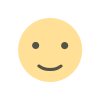 Like
0
Like
0
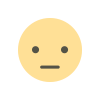 Dislike
0
Dislike
0
 Love
0
Love
0
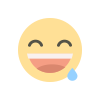 Funny
0
Funny
0
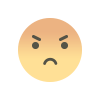 Angry
0
Angry
0
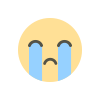 Sad
0
Sad
0
 Wow
0
Wow
0