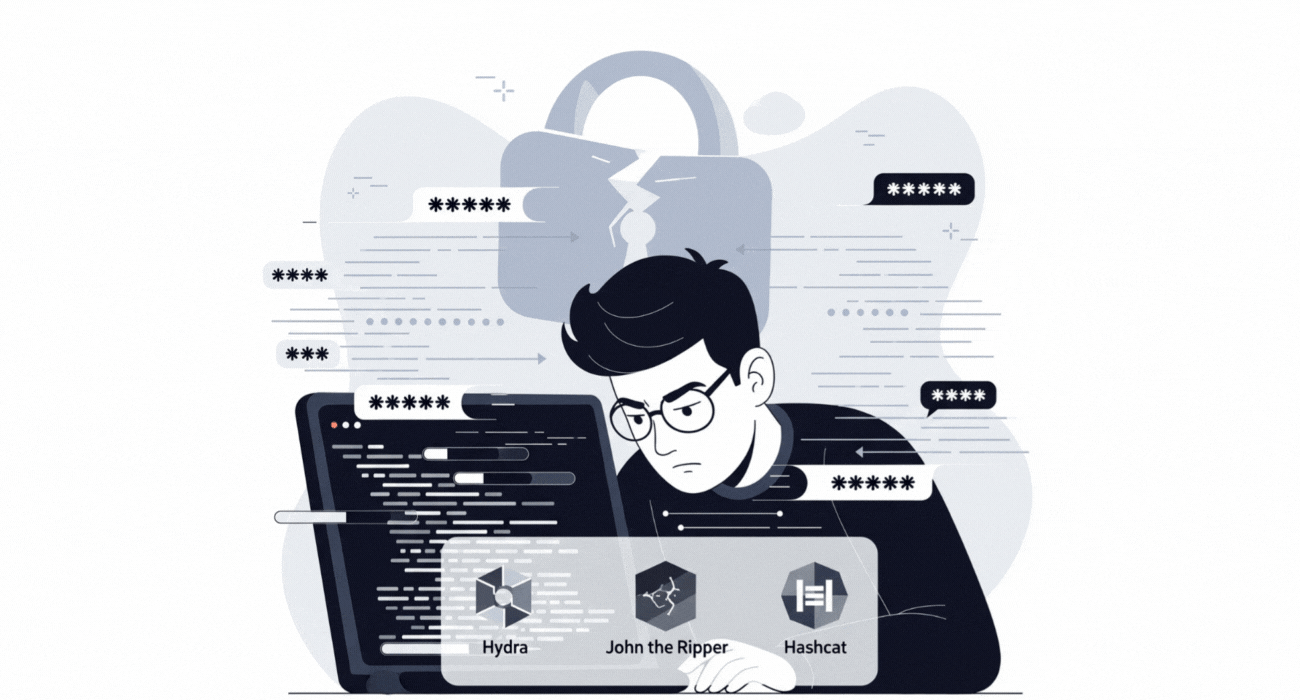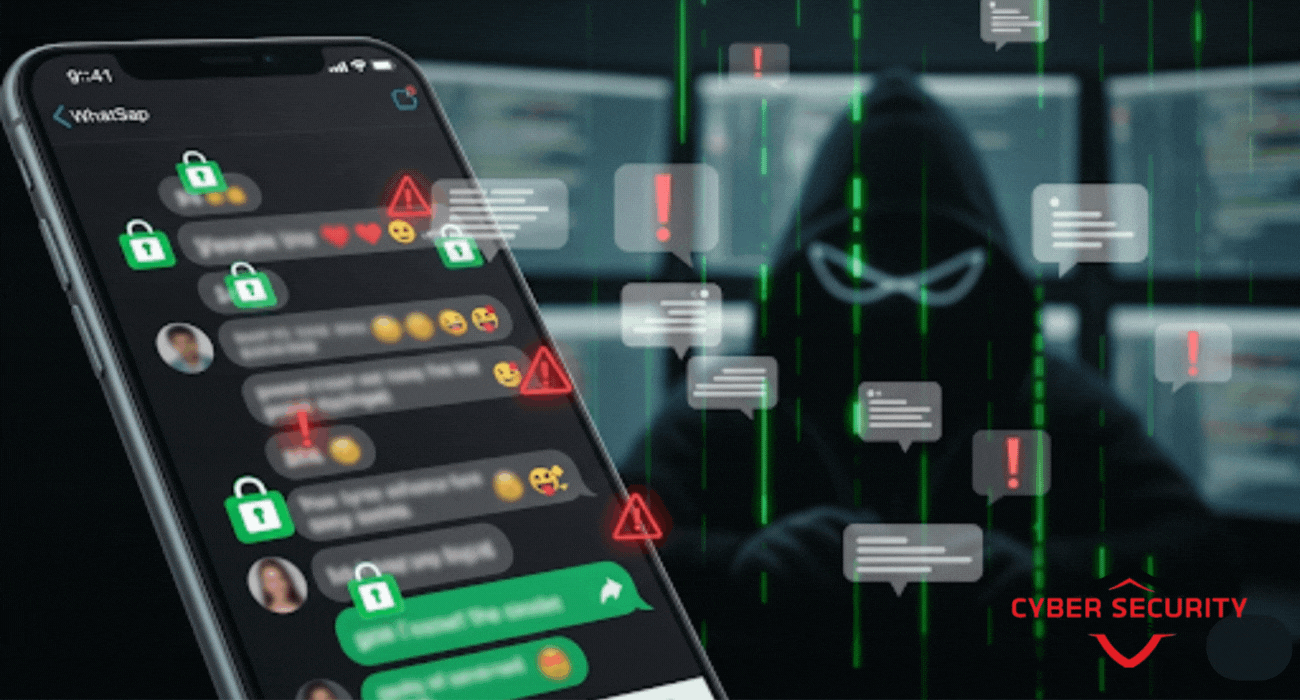How to Install RHEL 10 on VMware/VirtualBox [Tutorial]
Installing a full, enterprise-grade Linux operating system on your computer is the best way to learn, but reformatting your main drive is a daunting task. This in-depth tutorial provides a safe and easy alternative, guiding you step-by-step through the process of installing Red Hat Enterprise Linux (RHEL) 10 in a secure, sandboxed virtual machine. We provide clear, detailed instructions for the entire process on the two most popular free virtualization platforms, VMware Workstation Player and Oracle VirtualBox. The guide covers everything from the initial prerequisites and creating the virtual machine to navigating the RHEL Anaconda installer and performing essential post-installation tasks like installing guest tools. The piece features a comparative analysis of VMware versus VirtualBox, helping you choose the right platform for your needs. We also explain the key benefits of virtualization for developers and IT professionals, from safe testing to replicating production environments. This is a must-read for any student, developer, or tech enthusiast who wants to get hands-on experience with the world's leading enterprise Linux in a safe, flexible, and powerful virtual environment.
![How to Install RHEL 10 on VMware/VirtualBox [Tutorial]](https://www.cybersecurityinstitute.in/blog/uploads/images/202509/image_870x_68b56dc916dd5.jpg)
Introduction: Your Enterprise Linux Sandbox
Want to explore the power of the world's leading enterprise Linux operating system without the risk of reformatting your main computer? The safest, easiest, and most powerful way to do this is by using a virtual machine (VM). A VM is essentially a complete computer that runs as a sandboxed application on your existing desktop or laptop. It's the perfect environment for testing new software, learning system administration, and developing applications. This guide will provide a comprehensive, step-by-step tutorial on how to install a full version of Red Hat Enterprise Linux (RHEL) 10 in a VM using two of the most popular free virtualization tools: VMware Workstation Player and Oracle VirtualBox.
The Essentials: What You'll Need
Before we begin, let's gather the few things you'll need for a successful installation.
- A Host Computer: You'll need a reasonably modern computer (Windows, macOS, or Linux) with at least 8 GB of RAM (16 GB is better), a multi-core processor that supports virtualization (most modern CPUs do), and at least 30-40 GB of free hard drive space.
- Virtualization Software: You'll need to have either VMware Workstation Player or Oracle VM VirtualBox installed on your host computer. Both are excellent products and are free for personal, educational, or non-commercial use.
- The RHEL 10 ISO Image: This is the installer file for the operating system. You can download it for free from the Red Hat Developer website after signing up for a no-cost developer subscription.
- A Red Hat Developer Subscription: This free subscription allows you to legally download RHEL and to receive official software updates and security patches.
Step 1: Creating the Virtual Machine
The first step is to create the "empty" virtual computer that we will install RHEL onto. The process is slightly different for VMware and VirtualBox.
For VMware Workstation Player:
- Launch VMware Player and click "Create a New Virtual Machine."
- The wizard will start. Select the option "Installer disc image file (iso)" and then click "Browse" to select the RHEL 10 ISO file you downloaded. VMware's "Easy Install" feature will likely detect the OS.
- Give your virtual machine a name (e.g., "RHEL 10 Workstation") and choose a location on your hard drive to store its files.
- Specify a disk size for your VM. A minimum of 30 GB is recommended for a graphical workstation install. It's best to select "Store virtual disk as a single file" and ensure "Thin provisioned" is implicitly selected, meaning it won't take up all the space at once.
- Before finishing, click on "Customize Hardware." Here, you should assign at least 4 GB (4096 MB) of RAM and 2 processor cores to the VM for a smooth experience.
- Click "Finish" to create the VM. It should power on automatically and begin booting from the RHEL 10 ISO.
.
For Oracle VM VirtualBox:
- Launch VirtualBox and click the "New" button.
- Give your VM a name (e.g., "RHEL 10 Workstation"). As you type, VirtualBox should automatically set the Type to "Linux" and the Version to "Red Hat (64-bit)."
- In the Hardware section, assign at least 4 GB (4096 MB) of RAM and 2 CPU cores.
- In the Hard Disk section, select "Create a Virtual Hard Disk Now." Choose VDI (VirtualBox Disk Image), select "Dynamically allocated," and set the size to at least 30 GB.
- After the VM is created, select it and click "Settings." Go to the "Storage" section. Click on the empty CD icon under the "Controller: IDE" section. On the right, click the small CD icon and select "Choose a disk file..." to browse to your downloaded RHEL 10 ISO.
- Click "OK" to save the settings, and then click the "Start" button to power on the VM. It will now boot from the virtual CD drive containing the RHEL installer.
.
Step 2: The RHEL 10 Installation Walkthrough
Once your VM boots, you will be greeted by the RHEL installer, known as "Anaconda." This process is identical whether you are using VMware or VirtualBox. The main screen is a central hub where you must complete all the required steps.
- Language and Keyboard: First, you'll be asked to select your preferred language. Make your selection and continue to the "Installation Summary" hub.
- Network & Host Name: Click this option. In a VM, your network connection is usually a "virtual" one that shares your main computer's connection. It should connect automatically if you simply flip the switch to "ON."
- Software Selection: This is a key step. For a desktop experience, select the "Workstation" Base Environment. This will install a full graphical desktop with a suite of development and productivity tools.
- Installation Destination: This is where you will install the OS.
- You will see the virtual hard disk you created (e.g., a 30 GB VMware or VDI disk). Click to select it.
- It is crucial to understand that this step is completely safe for your host computer. You are only erasing the virtual disk, not your real hard drive.
- For Storage Configuration, simply leave it as "Automatic" and click "Done."
- User Settings: You must set up at least two accounts.
- Root Password: Create a strong password for the "root" or superuser account.
- User Creation: Create a standard user account for yourself. Enter your name and username. It is very important to check the box that says "Make this user administrator." This will allow you to perform administrative tasks. Create a strong password for your user.
Once all the items on the summary screen have been configured, the "Begin Installation" button will become clickable. Click it to start the process of copying the files to your virtual hard disk.
Comparative Analysis: VMware vs. VirtualBox Key Settings
While both VMware Workstation Player and Oracle VirtualBox are excellent free tools, they have slightly different approaches and features that might make one a better fit for you.
| Setting/Feature | VMware Workstation Player | Oracle VM VirtualBox |
|---|---|---|
| Ease of Use | Generally considered to have a more user-friendly and polished interface, with features like "Easy Install" that automate some of the guest OS setup. | Is extremely powerful and feature-rich, but can have a steeper learning curve with more manual settings that need to be configured. |
| Guest Tools/Additions | VMware Tools offer excellent and seamless integration for features like drag-and-drop file sharing, shared clipboard, and automatic screen resizing. | VirtualBox Guest Additions provide all the same core features, but their installation can sometimes require more manual setup and troubleshooting on Linux guests. |
| Virtual Disk Format | Primarily uses the VMDK (Virtual Machine Disk) format, which is a widely supported industry standard. | Uses the VDI (VirtualBox Disk Image) format by default, but also has excellent compatibility with other formats, including VMDK. |
| Performance | Is often cited in benchmarks as having slightly better performance, especially for 3D and graphics-intensive applications. | Offers excellent performance and is known for its stability and reliability. It is a favorite in the open-source and development communities. |
Step 3: Finalizing the Installation and Installing Guest Tools
Once the installation process is complete, you're ready for the final and most important steps to make your VM usable.
- The installer will prompt you to "Reboot System." Click this. Your virtual machine will restart.
- On the first boot, you will be greeted by the GNOME desktop's initial setup wizard. This will walk you through accepting the license agreement and a few other final settings.
- Once you are at your new RHEL 10 desktop, there is one last, crucial step: installing the virtualization guest tools. This is a special software package that dramatically improves the performance and integration of the VM.
- In VMware: From the VMware Player menu bar, go to Player > Manage > "Install VMware Tools." This will attach a virtual CD to your VM. Open it and follow the instructions to run the installation script in the terminal.
- In VirtualBox: From the VirtualBox menu bar, go to Devices > "Insert Guest Additions CD image." This will also attach a virtual CD. Open it and follow the prompts to run the installation script.
- After installing the guest tools, reboot your VM one last time. You should now have a perfectly smooth mouse, a full-screen resolution, and other integration features. Finally, open a terminal, register your system using your developer account, and run `sudo dnf update` to get all the latest security patches.
Why Virtualize? The Benefits for Developers and Admins
For developers and system administrators working in today's fast-paced technology environments, a virtual machine is an absolutely indispensable tool. It provides a safe, flexible, and powerful environment that is perfect for a wide range of professional tasks.
The benefits of installing an OS like RHEL in a VM are immense. It provides a completely safe, sandboxed environment where you can test new software, experiment with different configurations, or even safely analyze a suspicious file without any risk to your primary computer. It allows you to perfectly replicate a production server environment on your own laptop, so you can test your code and your configuration changes in a safe place before you deploy them to the real world. The "snapshot" feature of a VM is also a lifesaver. If you make a mistake that breaks your system, you can instantly revert the entire VM back to a clean, working state in a matter of seconds. For any IT professional, a library of virtual machines is a key part of a modern, efficient workflow.
Conclusion: Your Powerful New Learning Environment
Congratulations! You have now successfully created and installed a full Red Hat Enterprise Linux 10 virtual machine. You now have a powerful, safe, and completely disposable environment that is perfect for learning, developing, and testing. Unlike an installation on a physical laptop, a VM gives you the freedom to experiment without fear. Take snapshots, try new things, break the system, and then simply revert it back to a clean state. This is the absolute best way to learn the ins and outs of an enterprise-grade operating system. Enjoy exploring your new, powerful, and secure virtual environment!
Frequently Asked Questions
What is a virtual machine (VM)?
A VM is a software-based emulation of a physical computer. It runs as an application on your main ("host") operating system and allows you to run a second, completely separate "guest" operating system inside it.
What is a hypervisor?
A hypervisor is the software that creates and runs virtual machines. VMware Workstation Player and Oracle VirtualBox are both examples of "Type 2" or hosted hypervisors.
VMware vs. VirtualBox: which one is better?
Both are excellent and free for personal use. VMware is often considered slightly more polished and performant, especially with graphics, while VirtualBox is open-source and offers a vast array of advanced configuration options.
What is a virtual hard disk (VDI, VMDK)?
A virtual hard disk is a single, large file that acts as the hard drive for your virtual machine. All of the VM's files, including the operating system, are stored inside this file.
What is NAT networking?
NAT (Network Address Translation) is the default network mode for most VMs. It allows the VM to share your host computer's IP address to access the internet. It's the simplest and most common setup.
What are "Guest Additions" or "VMware Tools"?
This is a crucial package of drivers and utilities that you install inside the guest operating system. It enables features like better screen resolution, seamless mouse integration, shared clipboard, and file sharing between the host and the guest.
What is a "snapshot"?
A snapshot is a saved state of a virtual machine at a specific moment in time. It allows you to instantly revert the entire VM back to that saved state, which is incredibly useful for testing and undoing mistakes.
Can I run a VM on an old computer?
You can, but the performance may be poor. Running a VM requires a significant amount of RAM and CPU resources, as you are effectively running two operating systems at the same time. A modern computer with at least 8 GB of RAM is recommended.
What does "dynamically allocated" mean for a virtual disk?
It means that the virtual disk file will start small and will only grow in size on your real hard drive as you add more files to the VM. This is more space-efficient than a "fixed-size" disk that allocates all the space at once.
What is a "host" vs. a "guest" OS?
The "host" is your main operating system (e.g., Windows or macOS). The "guest" is the operating system that you are running inside the virtual machine (e.g., RHEL 10).
Why is a VM a "sandbox"?
It is called a sandbox because it is an isolated environment. A program or even a virus running inside the VM cannot affect your main host operating system, making it a safe place to test untrusted software.
What is RHEL?
RHEL stands for Red Hat Enterprise Linux. It is a commercial, open-source Linux distribution that is known for its stability and security and is widely used in enterprise data centers.
Why do I need a Red Hat Developer subscription?
The free developer subscription gives you a legal license to use RHEL for personal and development use, and, most importantly, it gives you access to the official Red Hat software update repositories to keep your system patched and secure.
What is an ISO image?
An ISO image is a single file that contains a perfect copy of an entire optical disc. In this case, the RHEL ISO contains the entire operating system installer.
What does it mean to "mount" a virtual CD?
Mounting is the process by which the operating system makes a storage device's file system ready for use. When you "insert" the Guest Additions CD image, you then need to "mount" it (which is often done automatically) to access and run the installer on it.
Can I run more than one VM at a time?
Yes, if your host computer has enough RAM and CPU resources, you can run multiple virtual machines simultaneously.
Will the VM be slow?
With a modern computer and by allocating enough resources (at least 2 CPUs and 4 GB of RAM), the performance of a modern Linux distribution like RHEL in a VM is excellent and very close to running on bare metal for most tasks.
Can I copy or move my VM to another computer?
Yes. Because the entire virtual machine is just a collection of files, you can easily copy that entire folder to an external hard drive and then open it on another computer that is running the same virtualization software.
What is the benefit of a VM over a dual-boot setup?
The biggest benefit is flexibility and safety. You can run both your host and guest operating systems at the same time, and you don't have to worry about the installation process messing with your main operating system's bootloader or partitions.
What does "thin provisioned" mean?
This is another term for a "dynamically allocated" disk. The space is provisioned on an as-needed basis, making it more efficient for your host's storage.
What's Your Reaction?
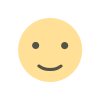 Like
0
Like
0
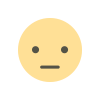 Dislike
0
Dislike
0
 Love
0
Love
0
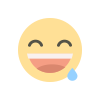 Funny
0
Funny
0
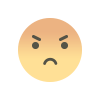 Angry
0
Angry
0
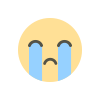 Sad
0
Sad
0
 Wow
0
Wow
0