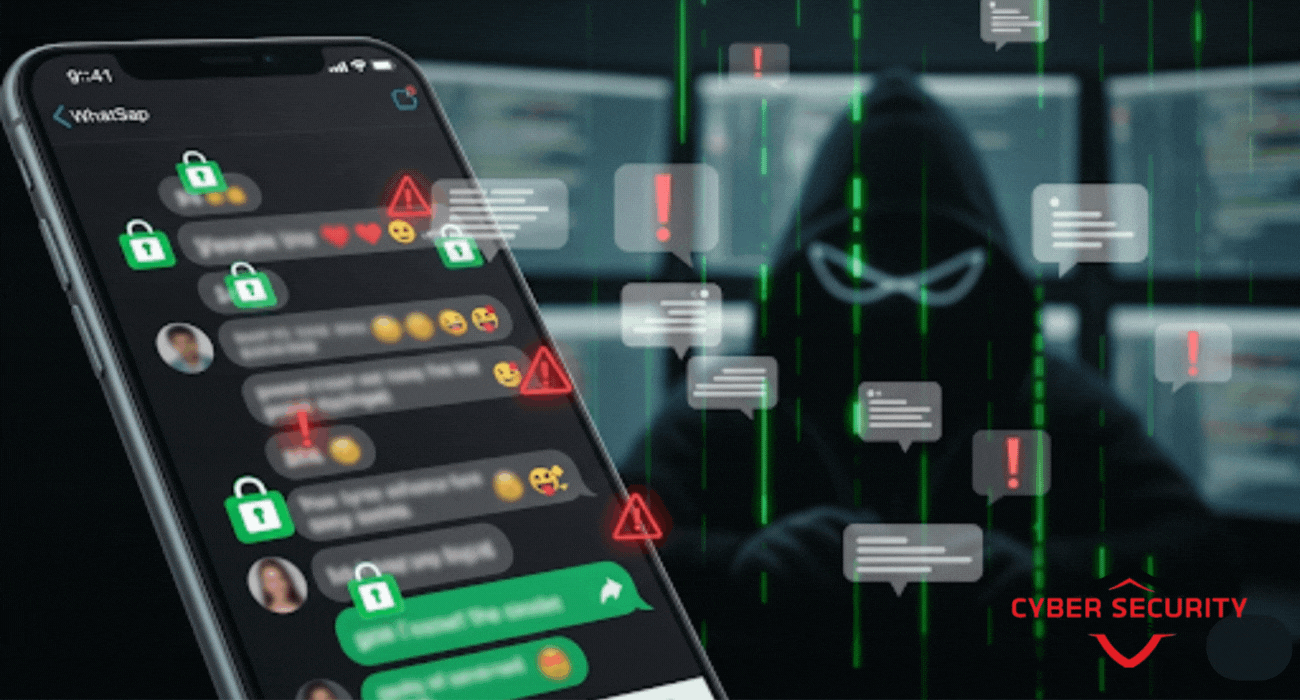Understanding Wireshark: Network Traffic Analysis Made Easy
Imagine being able to peek inside the conversations happening on your network, understanding every packet of data as it flows between devices. Sounds like a superpower, right? That’s exactly what Wireshark, a free and open-source network protocol analyzer, allows you to do. Whether you're a curious beginner troubleshooting a slow internet connection or an IT professional investigating a security breach, Wireshark is your go-to tool for network traffic analysis. In this blog post, we’ll break down what Wireshark is, how it works, and how you can use it effectively, even if you’re just starting out. Let’s dive into the world of network analysis and make it simple, approachable, and maybe even a little fun!
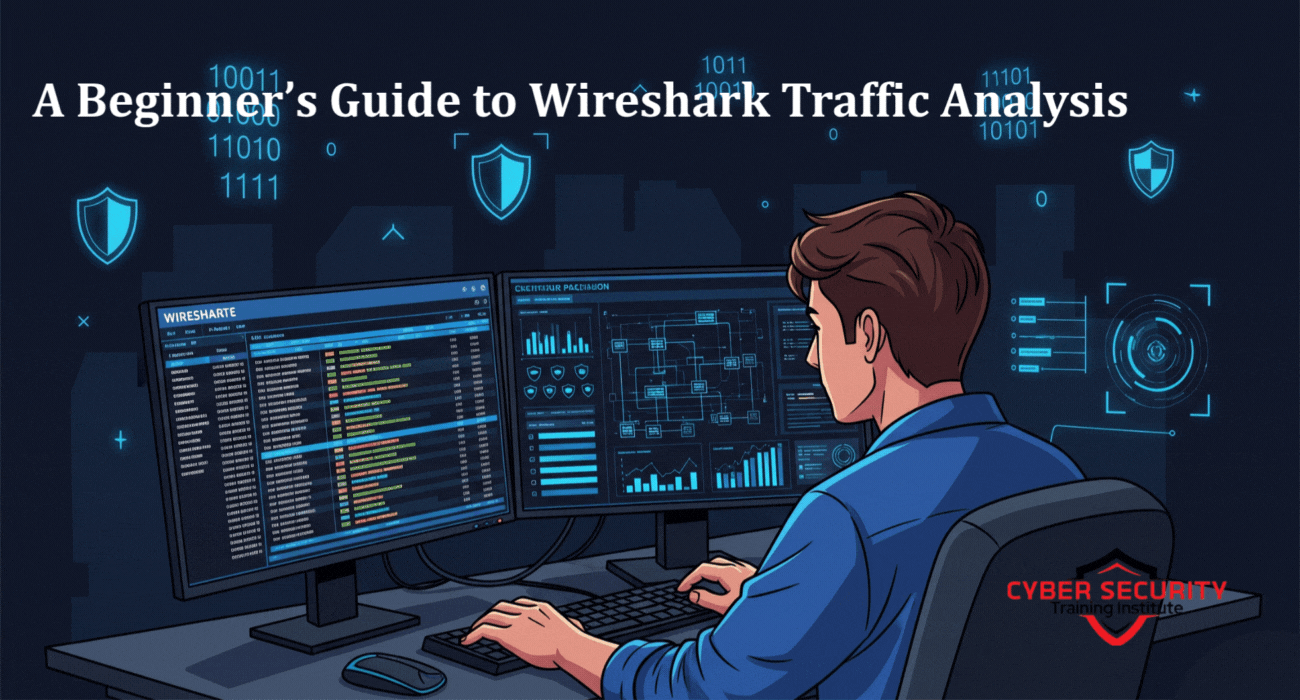
Table of Contents
- What is Wireshark?
- Why Use Wireshark?
- Getting Started with Wireshark
- Understanding Packets and Protocols
- Key Features of Wireshark
- Basic Network Analysis with Wireshark
- Advanced Tips for Effective Analysis
- Common Use Cases
- Troubleshooting with Wireshark
- Security Considerations
- Conclusion
- Frequently Asked Questions (FAQs)
What is Wireshark?
Wireshark is a powerful tool that captures and displays the data packets traveling across a network in real-time. Think of it like a microscope for your network, letting you zoom in on the tiny bits of information (called packets) that devices send and receive. Originally called Ethereal, Wireshark was first released in 1998 and has since become the gold standard for network analysis, used by everyone from hobbyists to cybersecurity experts. It’s free, open-source, and works on Windows, macOS, and Linux, making it accessible to anyone with a computer and a curiosity about networks.
Why Use Wireshark?
Wireshark is like a Swiss Army knife for network troubleshooting and analysis. Here are some reasons why it’s so popular:
- Troubleshooting Network Issues: Identify why your Wi-Fi is slow or why an application isn’t connecting properly.
- Security Monitoring: Detect suspicious activity, like unauthorized devices or potential cyberattacks.
- Learning and Education: Understand how networks function by observing real-world data.
- Protocol Analysis: Dive deep into protocols like HTTP, TCP, or DNS to see how they work.
- Free and Open-Source: No expensive licenses, just a robust tool available to all.
Getting Started with Wireshark
Ready to try Wireshark? Here’s how to get started:
- Download and Install: Visit the official Wireshark website and download the version for your operating system. Installation is straightforward, but you may need to install additional software like WinPcap (on Windows) to capture packets.
- Choose a Network Interface: When you open Wireshark, it lists your network interfaces (e.g., Wi-Fi, Ethernet). Select the one you want to monitor.
- Start Capturing: Click the green shark fin icon to begin capturing packets. You’ll see data streaming in real-time.
- Stop and Analyze: Once you’ve captured enough data, hit the red square to stop and start exploring the packets.
Pro tip: If you’re new, start with a small capture (a few seconds) to avoid feeling overwhelmed by too much data.
Understanding Packets and Protocols
Networks communicate through packets—small chunks of data that carry information like a website request or an email. Each packet contains headers (metadata) and a payload (the actual data). Wireshark breaks down these packets into readable formats, showing you details like the source, destination, and protocol used. Common protocols include:
| Protocol | Description |
|---|---|
| TCP | Reliable data transfer, used for web browsing and email. |
| UDP | Faster but less reliable, used for streaming and gaming. |
| HTTP | Powers web browsing, carrying website data. |
| DNS | Translates domain names (e.g., google.com) to IP addresses. |
By analyzing these protocols in Wireshark, you can see exactly what’s happening on your network.
Key Features of Wireshark
Wireshark is packed with features that make it a favorite among network analysts. Here are some highlights:
- Packet Capture: Records live network traffic for analysis.
- Filtering: Use filters like “ip.addr == 192.168.1.1” to focus on specific traffic.
- Color Coding: Highlights different types of packets for easy identification.
- Statistics Tools: View graphs and summaries, like conversation flows or protocol hierarchies.
- Export Options: Save captures for later analysis or sharing.
Basic Network Analysis with Wireshark
Once you’ve captured packets, Wireshark’s interface displays them in three panes:
- Packet List: A summary of all captured packets, showing source, destination, protocol, and more.
- Packet Details: A deeper dive into a selected packet’s headers and structure.
- Packet Bytes: The raw data in hexadecimal and ASCII format.
To analyze, try these steps:
- Filter Traffic: Type “http” in the filter bar to see only web traffic.
- Follow a Stream: Right-click a packet and select “Follow > TCP Stream” to view a conversation, like a webpage request and response.
- Check Statistics: Go to “Statistics > Protocol Hierarchy” to see which protocols are most active.
Advanced Tips for Effective Analysis
Once you’re comfortable with the basics, try these advanced techniques:
- Custom Filters: Combine filters like “tcp.port == 80 and ip.src == 192.168.1.100” to narrow down specific traffic.
- Save Filters: Create reusable filter profiles for common tasks.
- Use Time Analysis: Check packet timestamps to identify delays or latency issues.
- Export Data: Save specific packets or streams for reports or collaboration.
- Command Line: Use Tshark (Wireshark’s command-line tool) for automated captures.
Common Use Cases
Wireshark shines in many scenarios. Here are a few examples:
- Diagnosing Slow Networks: Spot retransmissions or high latency in TCP packets.
- Security Investigations: Detect unusual DNS queries or unexpected traffic to suspicious IPs.
- Learning Protocols: Study how HTTPS encrypts data or how VoIP calls are structured.
- Debugging Applications: Identify why an app isn’t connecting by examining packet errors.
Troubleshooting with Wireshark
Troubleshooting is where Wireshark truly excels. For example, if your internet is slow, capture packets and look for:
- TCP Retransmissions: Indicate lost packets or network congestion.
- DNS Issues: Long response times or failed queries can point to DNS problems.
- Unusual Traffic: Large amounts of data to unknown IPs might suggest malware.
By filtering and analyzing these patterns, you can pinpoint the root cause and take action, like changing DNS servers or contacting your ISP.
Security Considerations
While Wireshark is a fantastic tool, it comes with responsibilities:
- Legal Use: Only capture traffic on networks you own or have permission to analyze. Unauthorized sniffing is illegal in many places.
- Encrypted Traffic: Many modern protocols (like HTTPS) are encrypted, so you can’t see the payload without decryption keys.
- Data Privacy: Be cautious with captured data, as it may contain sensitive information like usernames or passwords.
- Secure Your Tool: Keep Wireshark updated to avoid vulnerabilities in older versions.
Conclusion
Wireshark is more than just a tool—it’s a window into the inner workings of your network. From troubleshooting pesky connection issues to uncovering potential security threats, Wireshark empowers you to take control of your network’s health. By starting with simple captures and filters, even beginners can quickly learn to navigate its interface and uncover valuable insights. As you grow more comfortable, advanced features like custom filters and stream analysis will make you feel like a network detective. Whether you’re a hobbyist, student, or IT pro, Wireshark’s versatility and accessibility make it a must-have in your toolkit. So, download Wireshark, start capturing, and unlock the secrets of your network today!
Frequently Asked Questions (FAQs)
What is Wireshark used for?
Wireshark is used to capture and analyze network traffic, helping users troubleshoot issues, monitor security, and learn about network protocols.
Is Wireshark free?
Yes, Wireshark is completely free and open-source, available for download on its official website.
Can Wireshark capture encrypted traffic?
Yes, it can capture encrypted traffic, but you can’t read the payload without decryption keys.
Is Wireshark legal to use?
Yes, as long as you use it on networks you own or have permission to analyze. Unauthorized use may be illegal.
What operating systems support Wireshark?
Wireshark runs on Windows, macOS, and Linux.
How do I install Wireshark?
Download it from the official website and follow the installation instructions for your operating system.
What is a packet in Wireshark?
A packet is a small unit of data sent over a network, containing headers and a payload.
How do I filter packets in Wireshark?
Type a filter expression (e.g., “http” or “ip.addr == 192.168.1.1”) in the filter bar and press Enter.
Can Wireshark hack Wi-Fi?
No, Wireshark is an analysis tool, not a hacking tool. It captures traffic but doesn’t break into networks.
Why do I see so many packets?
Networks are busy! Use filters to focus on specific traffic and reduce clutter.
What is a TCP stream in Wireshark?
A TCP stream shows the full conversation between two devices, like a webpage request and response.
Can Wireshark capture passwords?
It can capture unencrypted data, like plaintext passwords, but not encrypted ones without keys.
How do I save a Wireshark capture?
Go to File > Save As and choose a format like .pcapng.
What is Tshark?
Tshark is Wireshark’s command-line version for automated or scripted captures.
Why is my Wireshark capture empty?
Check if you selected the correct network interface or if there’s any traffic on the network.
Can Wireshark analyze VoIP calls?
Yes, it can analyze VoIP traffic, showing call setup and audio data if unencrypted.
How do I learn Wireshark?
Start with tutorials on the Wireshark website, practice with small captures, and explore online courses.
Does Wireshark work on wireless networks?
Yes, but you may need a compatible Wi-Fi adapter and monitor mode for capturing all traffic.
What are display filters?
Display filters let you narrow down which packets are shown in Wireshark’s interface.
Can Wireshark detect malware?
It can help identify suspicious traffic patterns, like unusual connections, that may indicate malware.
What's Your Reaction?
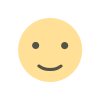 Like
0
Like
0
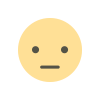 Dislike
0
Dislike
0
 Love
0
Love
0
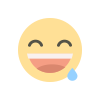 Funny
0
Funny
0
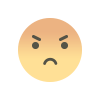 Angry
0
Angry
0
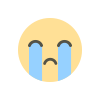 Sad
0
Sad
0
 Wow
0
Wow
0