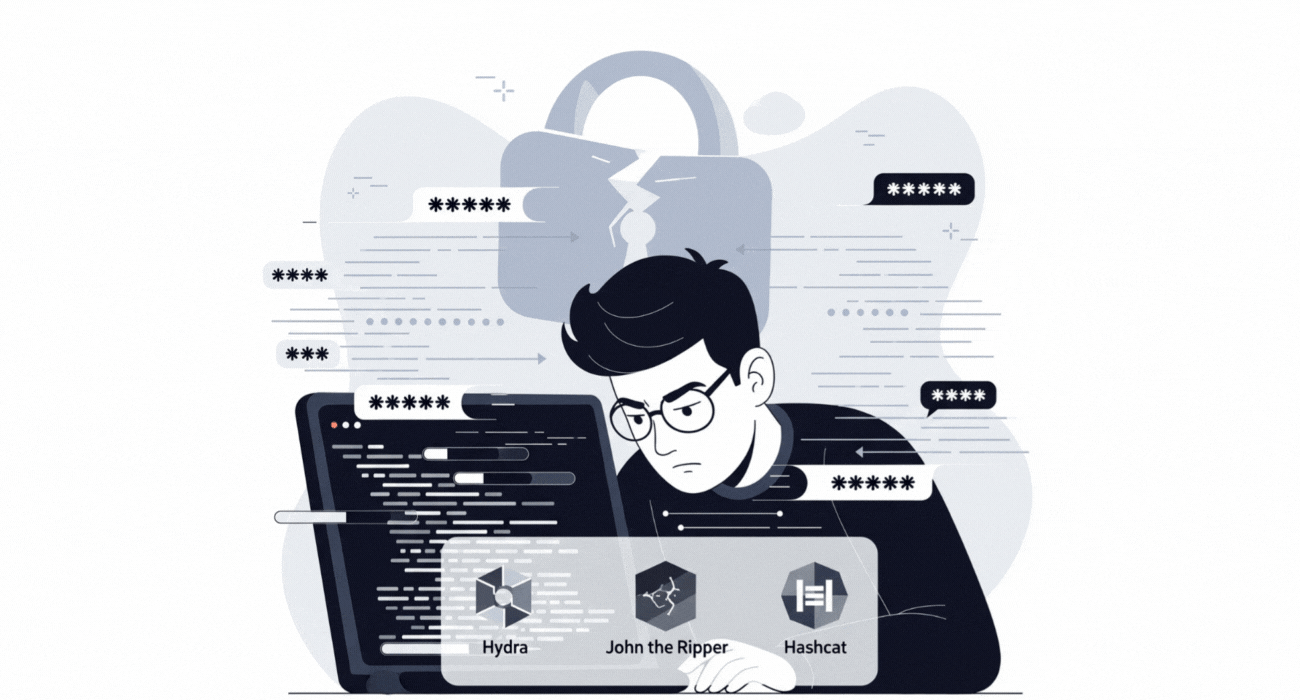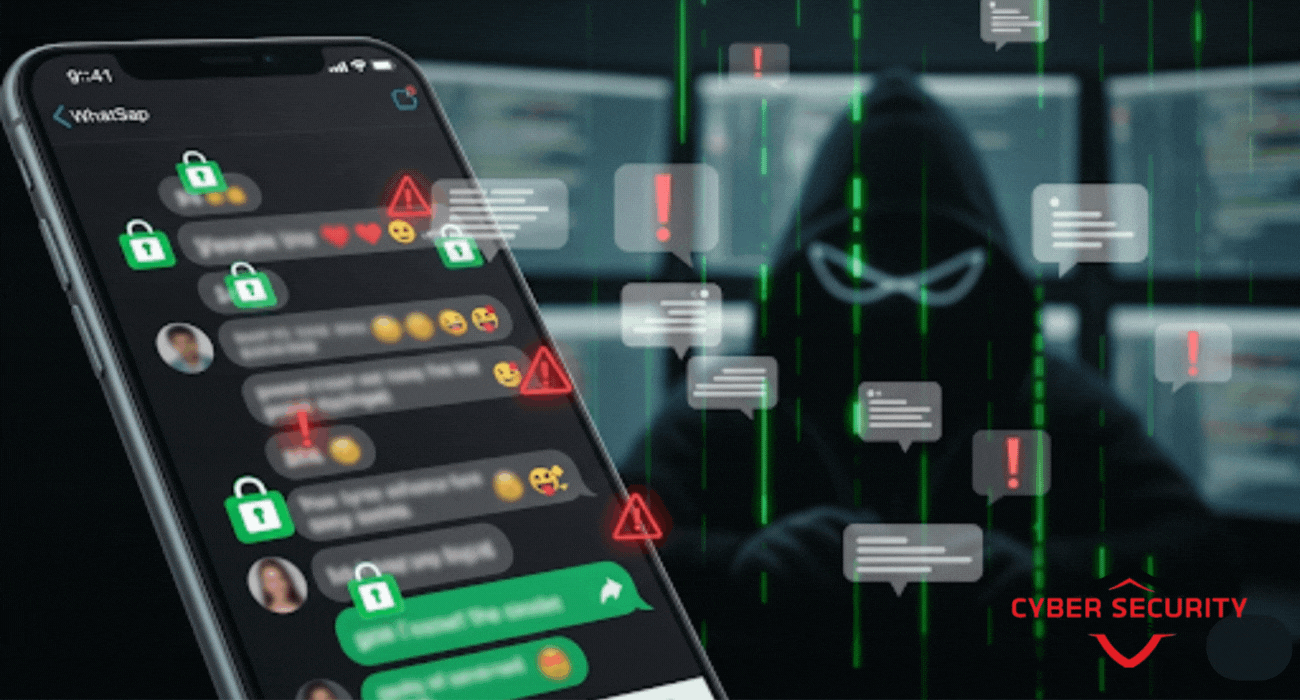RHEL 10 Installation Errors and How to Fix Them
Encountering an error while installing a new operating system can be a frustrating experience, but most issues have a clear and well-understood solution. This comprehensive tutorial and troubleshooting guide is your first-aid kit for installing Red Hat Enterprise Linux (RHEL) 10. We walk you through the most common installation errors, from failing to boot from the USB drive and dealing with graphics driver issues, to the dreaded "no disks detected" error in the Anaconda installer. This guide provides clear, step-by-step instructions on how to diagnose the likely cause of each problem and, more importantly, how to fix it. The piece features a handy comparative analysis in the form of a quick troubleshooting table that maps common symptoms to their most likely causes and solutions. We also explain the critical pre-installation steps you can take to prepare your system, which can prevent these errors from ever happening in the first place. This is a must-read for any user, from a student to a seasoned sysadmin, who wants to be prepared to overcome the common hurdles of an OS installation and successfully get their RHEL 10 system up and running.
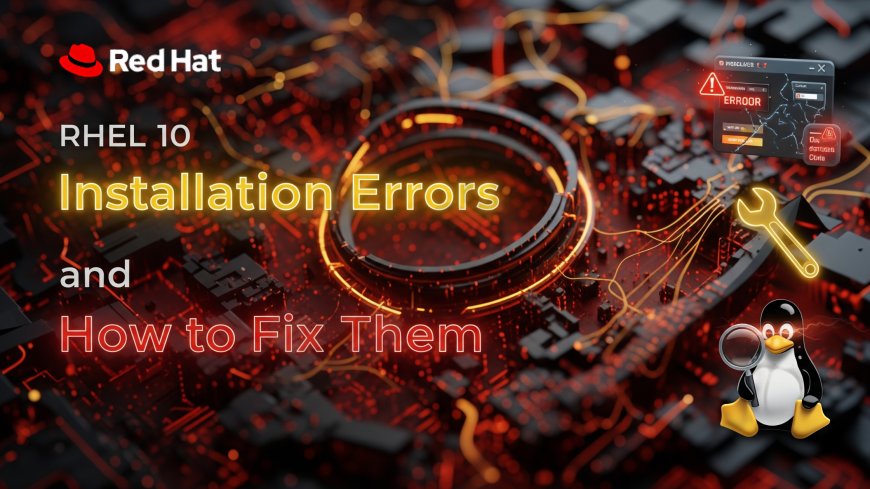
Introduction: The First-Aid Kit for Your Installation
So you've decided to install the world's leading enterprise Linux, Red Hat Enterprise Linux 10, but something has gone wrong. Don't worry, and definitely don't panic. You are not alone. While the RHEL installer is incredibly robust and reliable, the sheer, mind-boggling variety of computer hardware in the world means that installation errors can, and do, happen. This guide is designed to be your first-aid kit. We will walk through some of the most common installation errors that users encounter and provide clear, step-by-step instructions on how to diagnose and fix them. Most RHEL installation errors stem from a few common areas: problems with the installation media, incorrect BIOS/UEFI settings, hardware compatibility issues, or disk partitioning mistakes, all of which can be systematically resolved with a little patience.
The First Hurdle: Problems Before the Installer Even Starts
Some of the most frustrating errors are the ones that happen before you even see the graphical installer. Here's how to tackle them.
Error: "My laptop won't boot from the USB drive."
You've created your bootable USB, you plug it in, but your computer just boots into your existing operating system as if nothing happened.
- Likely Cause 1: Incorrect Boot Order. Your computer's firmware is still set to prioritize the internal hard drive over USB devices.
- The Fix: Restart your computer and enter its BIOS or UEFI settings menu (usually by pressing a key like F2, F12, Delete, or Escape during startup). Find the "Boot Order" or "Boot Priority" section and move your USB device to the very top of the list. Save and exit.
- Likely Cause 2: Secure Boot is interfering. Secure Boot is a feature designed to prevent unauthorized operating systems from loading.
- The Fix: In your BIOS/UEFI settings, find the "Secure Boot" option and temporarily disable it for the installation. You can often re-enable it after RHEL is successfully installed.
- Likely Cause 3: The USB drive was created incorrectly. The writing process may have failed.
- The Fix: Re-create the bootable USB drive from the ISO file, preferably using a different tool or even a different physical USB stick to rule out a faulty drive.
Error: "The screen goes black or shows garbled text after I select 'Install'."
You successfully boot from the USB, but when you try to start the installer, the screen becomes unreadable or blank.
- Likely Cause: Graphics Card (GPU) Driver Incompatibility. This is the most common reason for this issue. The installer is trying to load a high-resolution graphical mode that your specific GPU doesn't support with the basic driver included in the installer.
- The Fix: Reboot your computer from the USB drive again. At the initial RHEL boot menu, instead of selecting the default "Install" option, select the "Troubleshooting" option. In the next menu, you will find an option to "Install Red Hat Enterprise Linux in basic graphics mode." This will force the installer to use a universal, low-resolution driver that is compatible with almost all hardware, allowing you to proceed with the installation.
Navigating the Installer: Common Anaconda Errors
You've made it into the graphical Anaconda installer, but you've hit a roadblock on one of the configuration screens.
Error: "No disks detected" on the "Installation Destination" screen.
You get to the screen where you're supposed to choose a hard drive to install on, but the list is empty.
- Likely Cause: SATA Controller Mode. This is a very common issue on modern laptops that come with Windows pre-installed. These systems often use a storage controller mode called "Intel RST" or "RAID," which the default Linux kernel may not have a driver for.
- The Fix: You need to reboot your computer and go into its BIOS/UEFI settings. Look for a setting called "SATA Configuration," "SATA Mode," or "Storage Controller Mode." Change this setting from "RAID On" or "Intel Rapid Storage Technology (RST)" to "AHCI" (Advanced Host Controller Interface). Save the changes and reboot into the installer. The installer should now be able to see your hard drive. Warning: This change can sometimes make your existing Windows installation unbootable. This highlights the absolute importance of having a full backup before you start.
After the Reboot: Common Post-Installation Problems
The installation has finished, but now that you've rebooted into your new system, something isn't working right.
Error: "The computer reboots directly into Windows" (the RHEL option is gone).
You've completed a dual-boot installation, but the GRUB menu to choose an OS doesn't appear; it just loads Windows.
- Likely Cause: Incorrect Bootloader Priority. The computer's firmware is still set to prioritize the "Windows Boot Manager" over the Linux bootloader (GRUB).
- The Fix: Go back into your computer's BIOS/UEFI settings. Find the "Boot Order" or "Boot Priority" list. You should now see a new entry, which might be named "Red Hat Enterprise Linux" or simply "Fedora." Use the keys to move this new entry to be the first item in the list, ahead of the Windows Boot Manager. Save and exit. Your computer should now boot to the GRUB menu.
Error: "My Wi-Fi, Bluetooth, or Sound is not working."
You've booted into your new RHEL desktop, but you can't connect to Wi-Fi or other hardware isn't functioning.
- Likely Cause: Missing Proprietary Drivers. This is very common, especially with Wi-Fi cards from certain manufacturers. RHEL is built on open-source software and does not include proprietary (closed-source) drivers by default. Your hardware requires one of these proprietary drivers to function.
- The Fix: The first step is to connect your laptop to the internet using a physical, wired Ethernet cable. Once you have a connection, open a terminal and run a full system update with `sudo dnf update`. This will often download additional hardware support and kernels that may solve the problem. If it's still not working, you will likely need to enable third-party software repositories (such as RPM Fusion) to get access to the specific proprietary drivers for your hardware.
Comparative Analysis: Quick Troubleshooting Guide
When an installation error occurs, this quick guide can help you map the symptom to the most likely cause and the first thing you should try to fix it.
| Symptom | Most Likely Cause | First Thing to Try |
|---|---|---|
| The computer refuses to boot from the USB drive. | The boot order is incorrect in the computer's firmware, or Secure Boot is enabled. | Re-enter the BIOS/UEFI settings, ensure the USB drive is the first boot device, and try temporarily disabling Secure Boot. |
| A black or garbled screen appears right after starting the installer. | A graphics driver incompatibility between the installer and your specific GPU. | Reboot and select the "Install in basic graphics mode" option from the Troubleshooting menu. |
| The installer reports that "no disks were detected." | The hard drive's SATA controller mode is set to "RAID" or "Intel RST" instead of "AHCI." | Go into the BIOS/UEFI settings and change the SATA mode from "RAID/RST" to "AHCI." |
| After a dual-boot install, the system only boots into Windows. | The bootloader priority is incorrect in the computer's firmware. | Go back into the BIOS/UEFI settings and set "Red Hat Enterprise Linux" (or "Fedora") as the first boot device. |
| Wi-Fi or other hardware is not working after the installation is complete. | The hardware component requires a proprietary driver that is not included in the default installation. | Connect the computer to the internet via a wired Ethernet cable, run a full system update, and then investigate if third-party drivers are needed. |
The Power of Preparation: The Best Fix is Prevention
While this guide covers how to fix common errors, the best way to deal with an installation error is to prevent it from ever happening in the first place. The vast majority of installation problems are not actual "bugs" in the RHEL operating system itself. They are the result of the incredible, chaotic diversity of hardware and firmware configurations that exist in the vast PC ecosystem. Every laptop manufacturer has their own unique quirks, their own custom hardware, and their own slightly different implementation of the UEFI standard.
A few key preparatory steps can help you avoid almost all of these common hurdles. Before you even begin the installation, do a quick online search for your specific laptop model number along with the term "Linux" or "RHEL." This will often lead you to community forums or blog posts where other users have detailed any specific quirks or special BIOS/UEFI settings that are required for your machine. Reading the official, detailed installation guide from Red Hat is also an invaluable step. And, of course, making that full system backup is the ultimate safety net that turns a potentially catastrophic, data-destroying error into a simple, recoverable inconvenience.
Conclusion: Overcoming the Hurdles
Installing a new operating system, especially on unfamiliar hardware, can sometimes be a challenging process. However, it's important to remember that almost every common installation error has a well-understood cause and a reliable solution. The key to success is to approach the process methodically. Don't panic when an error message appears. Read the message carefully, use this guide to understand the likely cause, and then apply the recommended solution step-by-step.
By being prepared with a full backup and knowing how to handle these common hurdles, you can successfully install RHEL and unlock the power of a true enterprise-grade Linux environment on your own machine. The satisfaction of overcoming these challenges is a core part of the learning experience that makes a successful installation so rewarding.
Frequently Asked Questions
What is Anaconda?
Anaconda is the name of the installation program used by Red Hat Enterprise Linux and other related Linux distributions like Fedora and CentOS. It is the graphical wizard that guides you through the installation process.
What is the BIOS/UEFI?
The BIOS (Basic Input/Output System) or its modern successor, UEFI (Unified Extensible Firmware Interface), is the firmware on a computer's motherboard. It is the first software that runs on startup, and its job is to initialize the hardware and start the bootloader. You access it to change settings like the boot order or the SATA mode.
What is Secure Boot?
Secure Boot is a security feature of the UEFI firmware standard. It is designed to prevent a computer from booting from unauthorized or malicious operating systems. Sometimes it needs to be temporarily disabled to install a new OS.
What is the difference between RAID, AHCI, and IDE?
These are different modes for the SATA controller, which is what your hard drive connects to. AHCI is the modern standard that is best for single drives and is well-supported by Linux. RAID is used for combining multiple drives, and Intel RST is a proprietary version of this. Often, you need to switch to AHCI for a Linux installer to see the drive.
What is a proprietary driver?
A proprietary driver is a piece of device driver software that is closed-source. RHEL, being built on open-source principles, does not include these by default. Some hardware, especially certain Wi-Fi cards, requires a proprietary driver to function.
What is RPM Fusion?
RPM Fusion is a well-known, third-party software repository for RHEL and Fedora that provides a wide range of software that cannot be included in the official distributions, including many proprietary drivers.
What is `chkdsk`?
`chkdsk` (Check Disk) is a command-line tool in Windows that can be used to verify the integrity of a file system and to fix any logical errors it finds. It can be useful to run this before attempting a dual-boot installation.
How do I get to a command line during the RHEL installation?
You can switch to a virtual console by pressing Ctrl+Alt+F2 (or another function key). This will give you a command-line shell that you can use for advanced troubleshooting. You can switch back to the graphical installer with Ctrl+Alt+F6.
What is a "kernel panic"?
A kernel panic is a critical error from which the operating system's kernel cannot safely recover, similar to a "blue screen of death" in Windows. This can sometimes happen during installation due to a severe hardware incompatibility.
What is a "live environment"?
A live environment is a feature of some Linux installers that allows you to run a full, usable desktop directly from the USB drive. This is useful for testing hardware compatibility before you install. The RHEL installer does not offer this feature.
What is a "bootloader"?
A bootloader is the small, critical program that is responsible for loading the main operating system when a computer is turned on. GRUB is the bootloader used by RHEL.
Why would my network not work during the install?
This is usually the same issue as post-installation: your wired or wireless network card requires a proprietary driver that is not included in the base installer. You may need to use a USB-to-Ethernet adapter with a more common chipset or proceed with the offline installation.
What is a "dependency" error during installation?
This is an error where the installer finds that a software package it is trying to install requires another package that is missing or the wrong version. This is very rare in a standard RHEL installation but can happen with custom software selections.
What if my mouse or keyboard doesn't work in the installer?
This is a rare issue with modern hardware, but it can indicate a problem with the USB drivers in the Linux kernel. Try using a different USB port. If it's a very new or unusual piece of hardware, you may need to wait for a newer release of RHEL with an updated kernel.
What is a "partition table"?
A partition table is a table, stored on the hard drive, that describes how the disk is partitioned. The two main types are the older MBR (Master Boot Record) and the modern GPT (GUID Partition Table).
What does it mean to "re-flash" a USB?
This simply means to re-run the process of writing the ISO file to the USB drive. If the first write was corrupted, re-flashing it can often solve booting problems.
Where can I find the installer logs?
During the installation, the logs are stored in the `/tmp` directory. You can access these from the command-line virtual console, which is very useful for advanced troubleshooting.
What is a "kernel module"?
A kernel module is another name for a device driver in Linux. The kernel will load the appropriate modules to make your hardware work.
Can a faulty RAM stick cause installation errors?
Yes, absolutely. Faulty memory can cause strange, unpredictable crashes and data corruption during the installation process. The RHEL boot menu includes a "Memory Test" utility that you can run to check your RAM for errors.
What is the number one cause of installation problems?
While it varies, an incorrect BIOS/UEFI setting—such as the wrong boot order, Secure Boot being enabled, or the wrong SATA controller mode—is the single most common cause of the initial, major hurdles in a Linux installation.
What's Your Reaction?
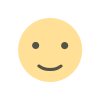 Like
0
Like
0
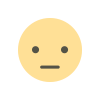 Dislike
0
Dislike
0
 Love
0
Love
0
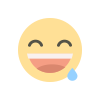 Funny
0
Funny
0
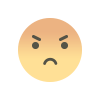 Angry
0
Angry
0
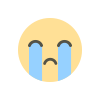 Sad
0
Sad
0
 Wow
0
Wow
0