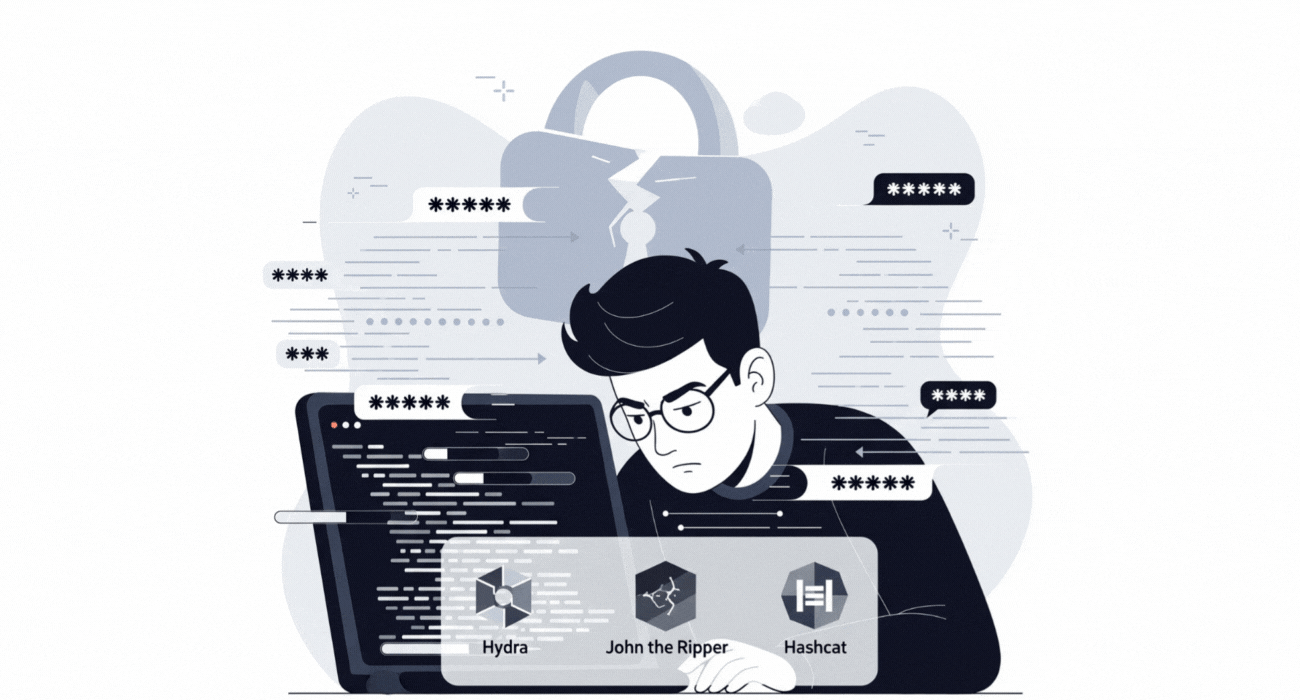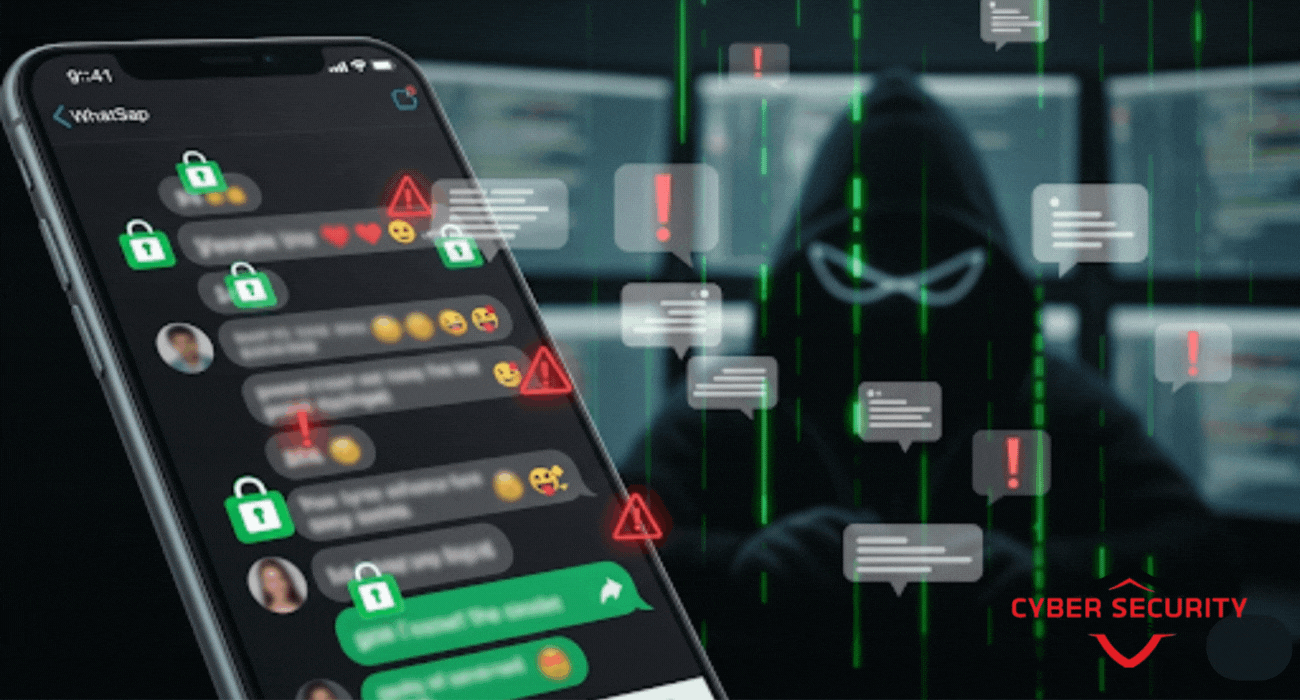RHEL 10 Dual Boot Installation with Windows 11
Unlock the power of your hardware with a dual-boot setup that gives you the best of both worlds: Red Hat Enterprise Linux and Windows on a single machine. This comprehensive, step-by-step tutorial provides a detailed and safety-focused walkthrough of the entire process for installing RHEL 10 alongside an existing Windows installation. This guide is perfect for developers, students, and IT professionals who need a native, high-performance Linux environment without giving up their familiar Windows desktop. We cover the most critical and often-overlooked preparatory steps, such as creating a full system backup and safely shrinking your Windows partition to make space. The piece features a detailed guide to the "Custom Partitioning" process in the RHEL Anaconda installer, the most crucial part of a successful dual-boot setup. It also includes a comparative analysis in the form of a pre-flight checklist to help you avoid common and costly mistakes. From the first boot into the GRUB menu to the final system update, this tutorial has everything you need to create a powerful, flexible, and stable dual-boot system.

Introduction: The Best of Both Worlds
Do you love the power and stability of enterprise Linux but aren't quite ready to give up your familiar Windows environment for gaming or specific applications? A dual-boot setup gives you the best of both worlds. Dual-booting is the process of installing two separate operating systems on a single computer hard drive, allowing you to choose which one to start each time you turn on your machine. This guide will provide a detailed, step-by-step tutorial to safely walk you through the process of installing Red Hat Enterprise Linux (RHEL) 10 alongside an existing Windows installation. It's important to note that this is a more advanced procedure than a standard installation and carries a real risk of data loss if not done correctly. Please follow the steps carefully and, most importantly, make a full backup of your system before you begin.
The Critical First Step: Preparing Your Windows System
Before you even download RHEL, you must prepare your existing Windows system. This is the most important section of the entire guide. Do not skip these steps.
- Create a Full System Backup: This is not optional. Before you make any changes to your computer's partitions, you must create a full backup of your entire Windows system to an external hard drive. You can use the built-in Windows Backup tool or a reliable third-party application. If something goes wrong, this backup will be the only way to recover your data.
- Disable Fast Startup in Windows: The "Fast Startup" feature in modern Windows doesn't fully shut down the system. It leaves the hard drive in a hibernated state, which can prevent the Linux installer from being able to access it safely. You must disable this. You can find this option in the Control Panel under "Power Options" > "Choose what the power buttons do."
- Disable Secure Boot (Temporarily): Secure Boot is a security feature in your computer's firmware that prevents unauthorized operating systems from loading. While RHEL supports Secure Boot, the installation process is often smoother if you temporarily disable it in your computer's UEFI/BIOS settings. You can re-enable it after the installation is complete.
- Shrink Your Windows Partition: This is the key step where you make space for RHEL.
- In Windows, search for and open the "Disk Management" tool.
- You will see a representation of your hard drive. Right-click on your main C: drive and select "Shrink Volume."
- Windows will calculate how much you can shrink it. You need to create enough "unallocated space" for your RHEL installation. A minimum of 50 GB is recommended, but 100 GB or more is better if you have the space.
- Enter the amount of space to shrink in MB (e.g., enter 102400 for 100 GB) and click "Shrink." You will now see a new block of "Unallocated" space on your drive. This is the safe, empty space where we will install RHEL.
.
Creating the RHEL Installer and Booting
This process is the same as for a standard installation. You'll need to get the RHEL installer onto a bootable USB drive.
- Download the RHEL 10 ISO: Go to the Red Hat Developer portal, log in with your free developer account, and download the latest x86_64 ISO image for RHEL 10.
- Create the Bootable USB: Use a tool like Balena Etcher or Fedora Media Writer to "flash" the downloaded ISO file to a USB drive (8 GB or larger). Remember that this will erase the USB drive.
- Boot from the USB: Plug the USB drive into your laptop, restart it, and enter your computer's BIOS or Boot Menu (usually by pressing a key like F2, F12, or Delete during startup). In the menu, select the USB drive as your primary boot device, save the changes, and exit.
The RHEL Installation: The Custom Partitioning Step
The RHEL installer, "Anaconda," will now load. The initial steps are straightforward (selecting your language, connecting to the network). The most critical part of a dual-boot install is the "Installation Destination" step, where we must manually tell the installer where to put RHEL.
When you reach the "Installation Summary" screen:
- Select "Installation Destination." You will see your computer's hard drive listed.
- Select the correct hard drive. Under the "Storage Configuration" section, you must select the "Custom" option. Do NOT choose "Automatic." Click "Done."
- This will take you to the Manual Partitioning screen. This screen can look intimidating, but the process is logical. On the left, you will see your existing partitions (including your Windows NTFS partitions) and the "free space" or "unallocated space" you created earlier.
- Select the free space. Now, we will create the necessary Linux partitions using the "+" button. It is a good practice to create separate partitions for different parts of the system.
- Create a `/boot` partition. This is where the Linux kernel resides. A size of 1 GB is plenty.
- Create a `swap` partition. This is virtual memory space. A good rule of thumb is to make it the same size as your computer's RAM.
- Create a `/` (root) partition. This is the main directory for the operating system files. Give this at least 30-50 GB.
- Create a `/home` partition. This is where all your personal files, documents, and user settings will be stored. Assign all the remaining free space to this partition.
- Critically review your changes. Make absolutely certain that you have only created partitions in the free space and that you have not marked any of your existing Windows partitions to be deleted or formatted. Once you are certain, click "Done" and "Accept Changes."
.
Comparative Analysis: The Pre-Installation Checklist
Before you click "Begin Installation," run through this final mental checklist. Getting any of these steps wrong can have serious consequences.
| Critical Step | Why It's Important | Consequence of Failure |
|---|---|---|
| Full System Backup | To provide a complete recovery point for your existing operating system and all your personal data in case something goes wrong during partitioning. | Permanent, unrecoverable data loss of all your files, photos, and documents. |
| Disable Fast Startup | To ensure the Windows file system (NTFS) is fully closed and in a clean state, allowing the Linux installer to safely read it and resize partitions. | Potential for file system corruption on the Windows partition, which could lead to data loss or an unbootable Windows system. |
| Create Unallocated Space First | To create a safe, clearly defined empty area on the hard drive for the RHEL installation, without touching your existing Windows data. | The RHEL installer will have nowhere safe to install and will likely default to trying to erase your entire disk. |
| Choose "Custom" Partitioning | To give you full, manual control and to explicitly tell the Anaconda installer to only use the empty, unallocated space that you prepared earlier. | Choosing "Automatic" will almost certainly cause the installer to completely erase your Windows installation and all of your data. |
Post-Installation: The GRUB Bootloader and Final Steps
After you've configured the partitioning and created your user accounts, you can click "Begin Installation." Once the process is complete and you reboot the system (remembering to remove the USB drive), you will see something new.
Instead of booting directly into Windows, you will be greeted by the GRUB bootloader menu. GRUB is the boot manager that RHEL installs, and it is what makes dual-booting possible. This menu will give you a choice: you can either boot into Red Hat Enterprise Linux or you can boot into your Windows installation. Use the arrow keys to select RHEL for now.
After booting into your new RHEL desktop and completing the brief first-time setup wizard, the final steps are to register your system to your Red Hat Developer account and to run a full system update by opening a terminal and typing `sudo dnf update`. Once that is complete, you should reboot your computer one more time and, from the GRUB menu, select the Windows option just to confirm that your original operating system is still safe and boots correctly.
The Power of a Dual-Boot Environment
For software developers, security professionals, and engineering students in today's high-tech world, having access to both a powerful, native Linux environment and a Windows desktop is a massive professional advantage. A dual-boot setup is the most performant way to achieve this.
Unlike running Linux in a virtual machine, a dual-boot setup gives you 100% of your computer's hardware performance for whichever OS you're currently using. This is crucial for resource-intensive tasks like compiling large codebases, running data-heavy AI models, or performing security analysis. It allows a developer to work on their Windows-based applications and then simply reboot to enter a native, enterprise-grade Linux environment to work on a different project, all on the same physical machine. It truly provides the best of both worlds: access to the vast library of commercial and creative software on Windows, and access to the powerful, open-source development and system administration tools of the Linux world.
Conclusion: One Machine, Two Powerful Environments
Congratulations! By carefully following these steps, you have successfully set up a powerful and flexible dual-boot environment with RHEL 10 and Windows on a single laptop. You now have a single machine that can serve two distinct purposes, giving you a huge amount of flexibility for your professional work, your studies, or your personal projects. Remember that both operating systems are independent, so it's important to keep both of them updated with the latest security patches. With a good backup strategy in place, you can now confidently explore the full power of both of the world's leading desktop operating systems.
Frequently Asked Questions
What is dual-booting?
Dual-booting is the process of installing two separate operating systems on a single computer's hard drive. A menu at startup, called a bootloader, allows you to choose which operating system you want to start.
Is it safe to dual-boot?
It is safe if you follow the instructions very carefully. However, because it involves modifying your hard drive's partitions, there is always a risk of data loss if you make a mistake. This is why a full backup is not optional; it is mandatory.
What is a partition?
A partition is a logical section of a physical hard drive. Dual-booting works by creating separate partitions for each operating system.
What is "unallocated space"?
Unallocated space is a part of the hard drive that has not been assigned to any partition yet. It is the "empty" space where we can safely create new partitions for a new operating system.
What is GRUB?
GRUB (GRand Unified Bootloader) is the most common bootloader used by Linux distributions. It is the program that runs when you first start your computer and lets you choose which operating system to load.
What is a bootloader?
A bootloader is a small, critical program that is responsible for loading the main operating system when a computer is turned on.
What is UEFI/BIOS?
UEFI and its predecessor, BIOS, are the firmware on a computer's motherboard. It is the first software that runs on startup, and its job is to initialize the hardware and start the bootloader.
What is a mount point?
In Linux, a mount point is a directory in the file system where a partition is attached. For example, the `/` mount point is for the root partition, and the `/home` mount point is for the partition that holds user files.
What is swap space?
Swap space is a partition on the hard drive that the Linux operating system can use as virtual memory when the physical RAM is full.
Why do I need to disable Fast Startup in Windows?
Because Fast Startup doesn't perform a full shutdown. It leaves the file system in a hibernated state. If the Linux installer tries to access this hibernated file system, it can cause corruption.
Can I access my Windows files from RHEL?
Yes. Modern Linux distributions, including RHEL, have excellent support for reading and writing to the Windows NTFS file system. You will usually be able to browse the files on your C: drive from the RHEL file manager.
Can I access my RHEL files from Windows?
Not easily. Windows does not natively support the Linux file systems (like ext4 or XFS). You would need to install a special third-party driver in Windows to be able to read your Linux partitions.
What if I don't see the GRUB menu after rebooting?
This can sometimes happen if the boot order gets reset. Go back into your computer's BIOS/UEFI settings and make sure that "Fedora" or "Red Hat" (which is how GRUB often identifies itself) is set as the first boot option.
What is a "live" environment?
A live environment is a feature of some Linux installers that allows you to run a full, usable desktop directly from the USB drive, so you can "try before you install." The RHEL installer does not offer this feature.
Do I need to be connected to the internet during the installation?
It is highly recommended. Being connected to the internet allows the installer to download any updates and to automatically set the correct time. However, it is not strictly required to complete the base installation.
What is the `/home` partition for?
The `/home` partition is where all of your personal user files, documents, pictures, and application settings are stored. By putting it on a separate partition, it makes it easier to upgrade or reinstall the operating system in the future without losing your personal data.
What is the `/boot/efi` partition?
The EFI System Partition is a special partition that is required for modern computers that use the UEFI firmware standard. The GRUB bootloader files are stored here.
Will this slow down my computer?
No. Only one operating system is running at a time, so whichever one you boot into will have access to 100% of your computer's hardware resources. It will not be slower than a single-OS installation.
How do I remove RHEL later if I don't want it?
This is an advanced process. It involves using the Windows Disk Management tool to delete the Linux partitions and then using a Windows recovery drive to repair the bootloader so that it boots directly into Windows again.
Is this better than using a virtual machine?
It depends on your needs. A VM is safer and more flexible for quick tests. A dual-boot provides much better performance, as the operating system is running directly on the physical hardware, which is better for resource-intensive work.
What's Your Reaction?
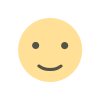 Like
0
Like
0
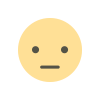 Dislike
0
Dislike
0
 Love
0
Love
0
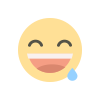 Funny
0
Funny
0
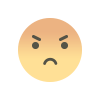 Angry
0
Angry
0
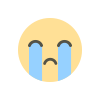 Sad
0
Sad
0
 Wow
0
Wow
0